Raster to Vector operation
Vectorize Line
Function Description
Through multiple human-computer interactions, the lines in the grid base map are vectorized.
Operating instructions
- On the Raster to Vector group of the Object Operation tab, click the Vectorize Line button;
- Move the mouse to the line to be vectorized, and click the left mouse button to start vectorizing the line object;
- Vectoring to a breakpoint or intersection, vectoring will stop and wait for the next vectoring operation. When crossing the breakpoint or intersection, double-click the left mouse button on the base map line in the forward direction, and the vectorization process will continue until it stops at the breakpoint or intersection again.
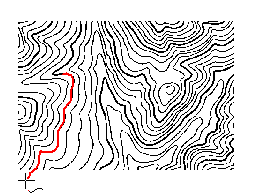
- Click the right mouse button for reverse tracking, and stop tracking when another endpoint is encountered;
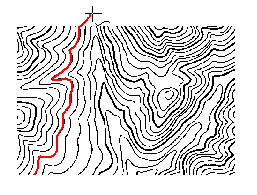
- Click the right mouse button to exit the current vectorization drawing to get a line object;
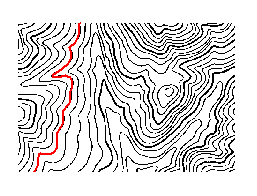
 Hint:
Hint: - In the process of vectorization tracking, you may not be satisfied with some vectorization effects due to the grid base map. You can click the Line Rollback button to roll back a part of the line;
- During vectorization drawing, you can cancel the current drawing by clicking the Esc key or Vectorize Line Function Button in the Raster to Vector group. The Vectorize Line function can be used quickly and conveniently
- through the Alt + Q shortcut key;
Line back
Function Description
The line rewind function can rewind the drawing state to the position of the mouse without ending the vectorization drawing process.
Operating instructions
- On the Raster to Vector group of the Object Operation tab, click the Line Rollback button.
- Move the mouse to the position to be rolled back, click the left mouse button to confirm, and roll back the current position of the mouse.
- Click the right mouse button to cancel the rollback operation and return to the vectorized drawing state.
 Hint:
Hint: - The Vectorize Line fallback feature is available
- only for RunningVectorize Line operations. The Vectorize Line fallback is quick and easy to use
- with the Alt + Z shortcut.
Vectorize Surface
Function Description
Semi-automatic vectorization of faces in a grid underlay.
Operating instructions
- On the Object Operation tab, in the Raster to Vector group, click the Vectorize Surface button.
- Move Stop by Mouse to the face object to be vectorized, click the left mouse button, the program will automatically identify the Image Layer color at the clicked place, and draw the face Object formed by this color.
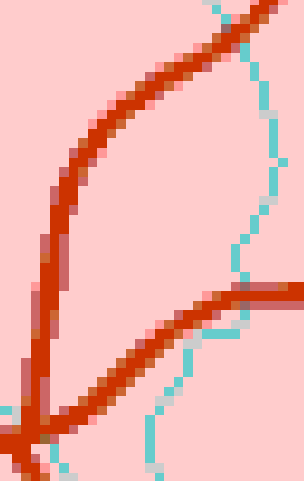
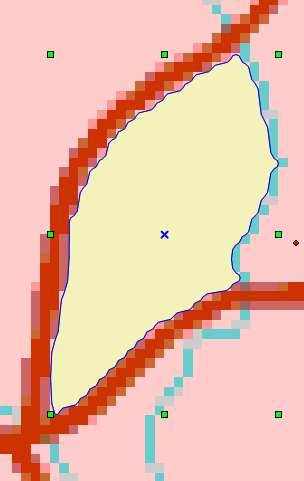
Image Layer Semi-automatic Vectorize Surface
 Hint:
Hint: The Vectorize Surface feature is quick and easy to use
with the Alt + W shortcut.
Related topics
Interactive semi-automatic Raster to Vector.



