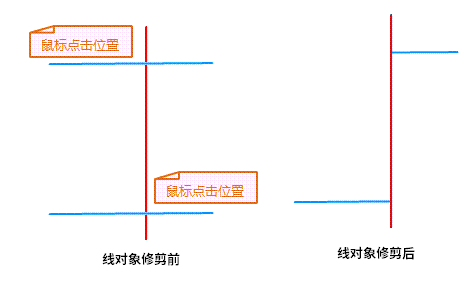Trim
Function Description
The Trim tool trims the intersection of a selected line object (baseline) and another selected line object (trim object) that intersects it.
- Trims the object to the cutting edge defined by the baseline object. When using the Trim tool, select the line feature (baseline) to trim, and then click the intersecting segment to trim. The part where the mouse clicked is removed, that is, trimmed off.
- Applies to objects with trim line layers or line objects with CAD layers. The Layer of Object to be trimmed is also required to be editable.
- Trim works only on line objects that intersect the baseline, and nothing happens on line objects that do not intersect.
- The object to be trimmed must be a simple line object; the baseline can be a complex line object or a simple line object, but cannot be a Compound.
- To continuously trim multiple line features that intersect the same line (baseline), select a line object as the baseline, and then continuously trim the line objects that intersect the baseline.
Function entrance
- Object Operation tab-> Object Editing group drop-down box-> Trim.
Operating instructions
- On the Object Operation tab, in the Gallery controls in the Object Editing group, click the Trim button to perform trimming. At this time, the mouse prompt in Map is: Select Base Line.
- Select a line object as the baseline, and the mouse prompts: Please click the line segment to be trimmed.
- Select the portion of the line object that you want to trim off. When
trimming is complete, the baseline remains, and the portion of the line segment containing the mouse click location is removed. The System Field: (except SmUserID) of the new object is assigned by the system, and the Non-System Field: and field SmUserID hold the corresponding properties of the trimmed object.