Decompose
Function Description
Explodes one or more complex objects or Compounds. The result of the decomposition can be a single object or a complex object.
- Explode is available for line, surface, text, and CAD layers.
- Only complex objects or Compound can be decomposed, and simple objects cannot be decomposed.
- Decompose a complex object (that is, a non-Text containing multiple sub-objects), and the generated multiple single objects are all simple objects. Decompose a Compound, and multiple single objects are generated. If there is still Compound in the generated single objects, you can continue to decompose them until they are all simple objects. The
following figure shows a Donut Polygon. After decomposing it, the new object is two single objects:
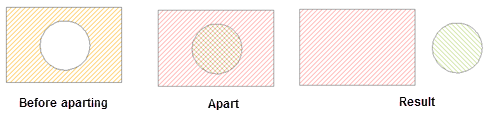
Figure: Exploding a Complex Object - Text is split, and you can choose Simple Split or Complete Split:
- Simple Split: Split a Compound Text into multiple sub-object text strings. The left figure below shows a Compound Text composed of two sub-objects. After a simple split, it becomes two texts in the right figure.
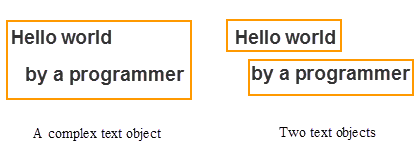
Figure: Text Simple Split - Complete Split: Text Complete Split into a single text. After complete split as shown in the left figure, the result is the Text of 8 single words as shown in the right figure.
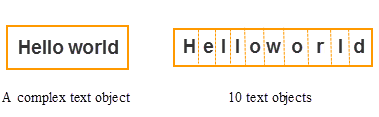
Figure: Text Complete Split
- Simple Split: Split a Compound Text into multiple sub-object text strings. The left figure below shows a Compound Text composed of two sub-objects. After a simple split, it becomes two texts in the right figure.
- The fields SmUserID and Non-System Field in the Attributes of the generated new object inherit the corresponding information of the source object, and other System Fields are assigned by the system.
Function entrance
- Object Operation tab-> Object Editing group-> Explode.
- Map-> Context Menu-> Disassemble button.
Operating instructions
- With the layer editable, select one or more complex objects or Compounds.
- On the Object Operation tab, in the Gallery control in the Object Editing group, click the Explode button to perform the explode operation.
Or do the following:
Click the right mouse button and select the Explode command in the pop-up Context Menu.
- If the decomposed object still contains Compound, you can continue to use the decomposition function to decompose it until it is all decomposed into a single object.



