End-to-end Connection Line
Function Description
End-to-End: Connect the end Connection Line and the end point in the order of lines (the selection order of line objects or the SMID order), that is, connect the end point of the first line object to the start point of the second line object, connect the end point of the second line to the start point of the next line, and so on. The resulting line after joining has the same orientation as the first line object.
- The Joint Line Object feature is available for 2D line layers and CAD layers.
- The Joint Line Object feature is available only when a line object is selected.
- This does not apply to complex objects and Compounds. For the introduction of Object Type, please refer to the Overview of Object Drawing .
- A description of the sequence of line objects. When the object Connect End-to-End, you need to determine the order of the Joint Line Object to determine the direction of the line. Application has two ways to determine the order of line objects to be connected. One is to press and hold the Shift key to select multiple line objects, and the line objects are connected according to the selection sequence; the other is to select the SMID of the selected line objects through the mouse box, and the SMID of the selected line objects is connected in ascending order.
Function entrance
- Object Operation tab-> Object Editing group drop-down box-> End-to-end Connection Line.
Operating instructions
- With the layer editable, select one or more line objects to connect.
- On the Gallery control in the Object Editing group of the Object Operation tab, click the End-to-end Connection Line button in the Edit EndPoint grouping to perform a connector operation.
- The End-to-end Connection Line dialog pops up to set the attributes of the new object after the connection is completed.
In the End-to-end Connection Line dialog, you can set the operation method for each field individually, or select multiple fields at the same time and set them collectively. The following is a description of the dialog.
- Edit Layer: The Edit Layer drop-down list lists all editable layers in the Current Map. Select the layer you want to work on by clicking the drop-down arrow to its right.
- Field List Area: This area lists the information of all Non-system Field: and editable System Field: in the Current Editable Layer, including Field, Type, and after the connection operation is completed. How the new object fields operate. The field property of First Object is used by default.
- Operation mode setting area: Four operation modes are provided.
- Null: means that the value of this field of the new object is null after the connection is completed.
- Sum: The value of this field of the new object after the connection is completed is the sum of the values of the corresponding fields of each connected object.
- Weighted Mean means that the value of this field of the new object after the connection is completed is the Weighted Mean value of this field of all connected objects. A weighted field needs to be specified. If no weighted field is selected, it is simply averaged by adding the values of the selected field for all source objects and dividing by the number of source objects.
- Save Geometry: The value of this field of the new object after connection is the same as the value of this field of the current Select Object. You can click the drop-down arrow on the right to select the Object Properties values to be used by the new object.
- Click the OK button to complete the line object connection operation.
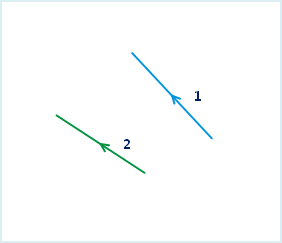 |
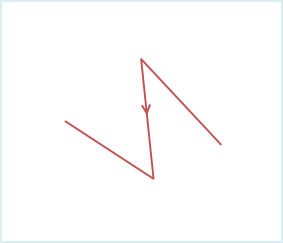 |
| Figure 1: Line object before connection | Figure 2: End-to-end Connection Line |



