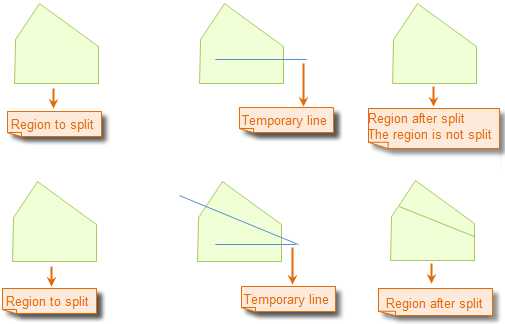Line Split
Function Description
Divide a line or Region by drawing a temporary dividing line.
The Line Split button is available only when there are editable layers in the current Map and one or more Select Objects exist in the layer.
When Multi-Layer Editing is turned on, a temporary dividing line is drawn that divides the selected line or Region in all editable layers it crosses. These objects can be on different layers.
Function entrance
- Object Operation tab-> Object Editing group-> Draw Lines Divide.
Operating instructions
- Set the line or face geometry Layer of Object to be divided in the Map to the editable state.
- Click to select the line or Region to be divided. Alternatively, select multiple Geometries with a marquee selection or by holding down the Shift key.
- On the Object Operation tab, in the Object Editing group, click the Line Split button to execute the Line Split operation. At this point, the Operation Status in the current Map is Line Split or Face Object Status.
- Draw a temporary dividing line, that is, draw a temporary polyline for dividing Region. The specific operation is as follows: Move Stop by Mouse to Map to draw the dividing line, click the left mouse button at the appropriate position to determine the first point of the dividing line, and move the mouse. After a temporary line segment that changes with Move Stop by Mouse appears, click the mouse at the appropriate position to determine the next point of the split line, and continue to click the mouse to draw other points of the temporary split line.
- After the temporary split line (polyline) is drawn, right click the mouse to end the drawing of the temporary split line. At this time, the split operation will be executed and the temporary split line will disappear.
- The result of the split is that the selected line or Region in all editable layers crossed by the temporary split line is split into separate objects.
- Continue the next Line Split operation, and repeat the operation in step 4 above; if you want to add lines or regions in other data for cutting, then Add Data and set the Layer Settings corresponding to the data as editable, and then repeat the operation in step 4 above.
- To cancel the Operation Status of Line Split, simply click the Line Split button and leave it in the non-pressed state.
Line Split operation diagram:
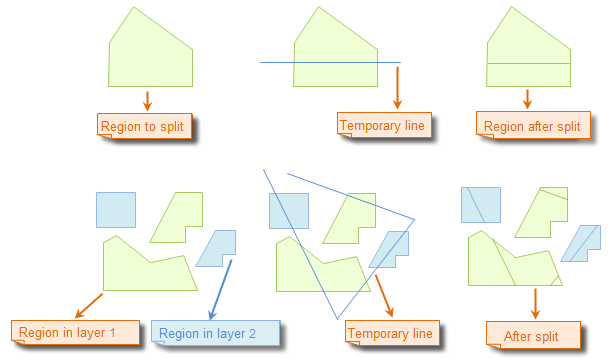 |
 Caution:
Caution: - When Multi-Layer Editing is started, you can Line Split lines or Regions in multiple editable layers simultaneously. The Geometry is split
- only if the temporary split line completely crosses the editable line or Region, as shown in the following diagram.