Circle Center Adjustment
Function Description
The Circle Center Adjustment function is to adjust the endpoints of the delineated line objects to the center of the drawn circle, and connect these line objects at the center. Note: a join is just a join at a node, not to form an object.
As shown in the following figure, Circle Center Adjustment deletes the end of the line object in the circle, and then connects the end of the line object at the center point of the circle.
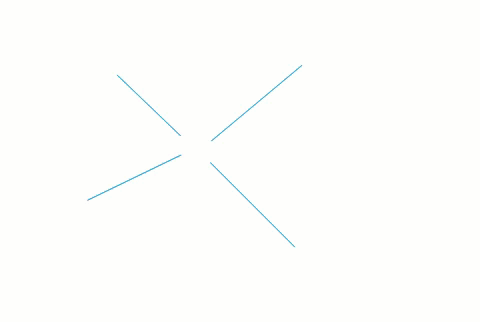
- The Circle Center Adjustment feature works on both line and CAD layers.
- When the selection range is large, the Circle Center Adjustment operation does not process line objects that fall completely within the temporarily drawn circle.
 Caution:
Caution: Circle Center Adjustment only adjusts the line object endpoints. Not all selected line object nodes are adjusted.
Function entrance
- Object Operation tab-> Object Editing group drop-down box-> Circle Center Adjustment.
Operating instructions
- With layers editable, click the Circle Center Adjustment button in the Gallery control in the Object Editing group on the Object Operation tab to perform point adjustment.
- Move the mouse to Map, and the coordinates of the center point will be displayed in the lower right corner of the mouse. Draw a temporary circle in Map so that the nodes involved in the adjustment operation just fall into the circle.
- Click the left mouse button to adjust the selected node.
- Click the right mouse button to cancel the current operation.



