Draw Text
Function Description
The Text button in the Object Drawing group on the Object Operation tab is used to draw Text on the map. The functions in this group are available only when the current editable layer is a text layer or a compound layer.
Function entrance
- Object Operation tab-> Object Drawing group-> Text.
Operating instructions
| File Database Engine Type | |||
| Button | Description | Function and operation method | Schematic |
| Draw a plain Text | Click the button to display the normal text cursor  ; click the left mouse button at the position on the map where the text needs to be added to display the flashing cursor; enter the text. When entering text, the text is displayed at the blinking cursor; press Enter to start a new line. ; click the left mouse button at the position on the map where the text needs to be added to display the flashing cursor; enter the text. When entering text, the text is displayed at the blinking cursor; press Enter to start a new line. |
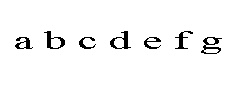 |
|
| Draw a Label Alongline | Creates text along a curve. Click this button, and the Label Alongline text cursor  appears; create the Label Alongline text on the map, click the left mouse button to determine the start point of the Label Alongline text, and then draw the path along the text according to the way of drawing the curve; After drawing a line path, click the right mouse button to bring up the Alongline Text dialog box; enter the Label AlonglineText Content in the edit box. Click the OK button to complete the operation of drawing Label Alongline text. appears; create the Label Alongline text on the map, click the left mouse button to determine the start point of the Label Alongline text, and then draw the path along the text according to the way of drawing the curve; After drawing a line path, click the right mouse button to bring up the Alongline Text dialog box; enter the Label AlonglineText Content in the edit box. Click the OK button to complete the operation of drawing Label Alongline text. |
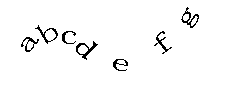 |
|
 Hint:
Hint: - There are two ways to
- end text drawing:
- Right-click any area of the
- Map that is not a text box.
- Alternatively, click the text drawing button in the Object Drawing group on the Object Operation tab again.
- Alongline Text is composed of several sub-texts, in which a single Chinese character, consecutive letters and consecutive numbers are regarded as a sub-text, and spaces occupy character bits but are not counted as sub-objects, which are mainly used to separate consecutive characters or numbers. For example, the Beijing, China BeiJing China "has six child objects, China, China, North, Beijing, BeiJing, and China, and the characters BeiJing and China are separated by a space. If you enter consecutive letters or numbers, they are treated as a single child object and are not Label Alonglined. If you need to achieve the effect of Label Alongline, please use a space to divide it at the appropriate position. You can view/modify the contents of each sub-object in the Text Info tab of the object's Properties dialog.
- Alongline Text runs in the direction of the curve, so when you create an Alongline Text, pay attention to the direction of the curve you draw. For a
- new Text Dataset, the default Text Style is Song typeface, the default Font Size is 14, the default Font Color is black, and the default Background is Transparency.
- If the style of Text is set when drawing Text, the most recently set Text Style will be used as Style Templates and applied to subsequent texts. When
- drawing Text, you can display the superscript and subscript of Text by entering the specified superscript and subscript display expression.



