Draw Ellipse
Function Description
The Ellipse command creates an ellipse. Application provides two ways to draw Ellipse, one is to Draw Inscribed Ellipse of Rectangle, and the other is to draw an oblique ellipse through the major and minor semi-axes.
Function entrance
- Object Operation tab-> Object Drawing group-> Face drop-down box-> Ellipse.
Operating instructions
Draw Rectangle Inscribed Ellipse
 |
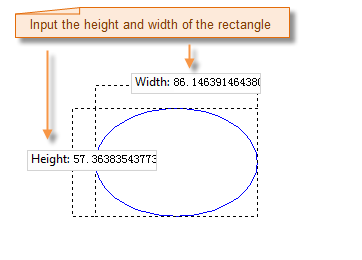 |
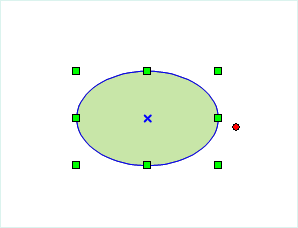 |
- On the Object Operation tab, in the Object Drawing group, click the Face Drop-down Button and select the Inscribed Ellipse option. The ellipse cursor appears.
- Move Stop by Mouse to Map, and you can see that the coordinate value of the point will be displayed in the Parameter Input box in real time as the mouse moves. Enter the coordinates of the starting point of the ellipse in the Parameter Input box (you can switch between the two Parameter Input boxes by pressing the Tab key) and press the Enter key to determine the starting position of the ellipse.
- Move the mouse, and you can see that the blue temporary ellipse changes in size with the movement of the mouse. With the movement of the mouse, the width and height of the rectangle will be displayed in real time. Input the Parameter value in the Parameter Input box, press the Enter key to execute the input, and determine the position of the ellipse.
- Right-click to cancel the current drawing operation.
Draw a slanted ellipse
- On the Object Operation tab, in the Object Drawing group, click the Face Drop-down Button and select the Oblique Ellipse option. The ellipse cursor appears.
- Move Stop by Mouse to Map, and you can see that the coordinate value of the point will be displayed in the Parameter Input box in real time as the mouse moves. Enter the starting point coordinates of a semi-axis (major or minor axis) of the oblique ellipse in the Parameter Input box (you can switch between the two Parameter Input boxes by pressing Tab), and then press Enter to determine the starting position of the semi-axis of the oblique ellipse, that is, the position of the center of the circle.
- Move the mouse, and Map will mark the length of the line connecting the mouse position and the starting point of the semi-axis and the included angle between the line and the positive direction of the X axis in real time (you can switch between the two Parameter Input boxes by pressing the Tab key). Input the length and angle values in the Parameter Input box, and press the Enter key to execute the input. Complete the drawing of one half axis of the oblique ellipse.
- Continue to move the mouse, and Map will display the length of the line connecting the other half axis of the oblique ellipse and the starting point of the half axis (the starting point of the half axis determined in the previous step) in real time. Type the length of the half axis in the Parameter Input box, and press Enter to complete the drawing of the oblique ellipse.
- Right-click to cancel the current drawing operation.
 Caution:
Caution: Ellipse drawn in
Online Data is an ordinary line object, which only records the coordinates of each node on the line. However, Ellipse drawn in CAD Dataset is a parametric object, which records the corresponding parameters, such as the center of a circle, the semi-major axis, and the semi-minor axis.



