Append
Vector Dataset can be appended by importing a Dataset with the same name. If the imported data is the same as the existing Dataset Name and the Data Type and structure are exactly the same, the Dataset will be automatically appended during the import process.
Instructions for use
If the data appending is completed by importing the Dataset with the same name, the following issues shall be noted:
- The append and the appended Dataset must have the same name.
- The Table Structure of the appended Dataset must be consistent with that of the appended Dataset, that is, the number of Property Fields, the types of Property Fields and Property Fields must be completely consistent.
- The Projections of the appended and appended Datasets must be exactly the same.
- Data appending through Import Data, only applicable to Vector Dataset. Aft that append is complete, the records in the new Dataset are adde to the imported Dataset with the same name.
- When importing Raster Data, appending is actually a process of updating the grid, that is, updating the overlapping area of the imported grid or image with the same name in the Grid/Image data to be imported.
Operation steps
- On the Home tab, in the Data Processing group, click the Data Import button and on the Data Import dialog, add two or more datasets with the same name that you want to import.
- After adding, select the Dataset with the same name to be imported at the same time. In the Vector File Parameter Settings area, set the Import Mode as Append. When
importing Data, the import mode provides the operation mode of Data Import in case of Dataset Name conflict.
- After the import is completed, only one Dataset will be generated under the Datasource node. View the DatasetAdd to Map window and find that the data is the result of joining several Datasets with the same name before importing.
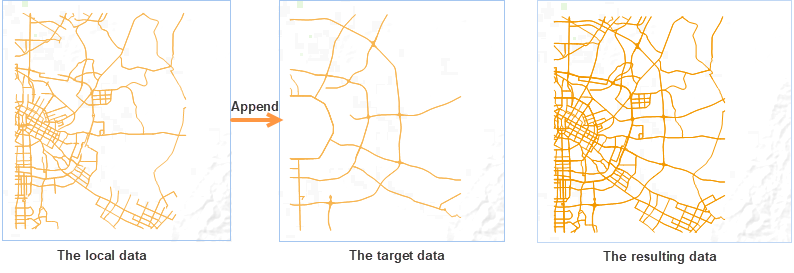 |



