Select the target object
Instructions for use
After selecting with the mouse on the map of Chart Layer, multiple object objects of multiple Object Types may be selected, but usually we want to edit only one object object or multiple object objects of the same type, such as adjusting the position of the node, editing the Object Properties, etc.
Chart Module provides two methods: point selection and rectangular box selection. At the same time, the "Select" function can filter the results of point selection and box selection again.
Operation steps
- In Chart Data editing mode, when the mouse is not in a selected state, click the right mouse button in the Map to switch the mouse to a selected state, or click the Select button in the Map Browsing group of the Map tab to switch the mouse to a selected state.
- Select: The user can click Select Object with the mouse. When another object is selected, the previously selected state of Select Objects is cancelled; after selecting one object, hold down the Shift key, and when selecting other objects again, multiple objects can be selected simultaneously.
- Select: The user can drag the mouse along the diagonal line by clicking the left mouse button and holding it down, and a temporary rectangle whose size changes with Move Stop by Mouse will appear. Release the left mouse button at the appropriate position to determine the rectangular area for selection, and the All Objects with the centroid in the rectangular area will be selected. You can add to the selection by holding down the Shift key to continue the rectangle selection.
- Because there are many Datasets in a chart, it is easy to select some objects beyond the user's requirements through box selection and click selection, which can be filtered through the "Select" function. After selection, click the "Select" button in the "Object Editing" group of "Object Operation". The pop-up "Select Object" dialog box lists the names and long names of all selected object objects, and the required object objects can be selected in the list. Click the "Select Object" button in the dialog box to select the corresponding object in the chart, or right-click to select an object object in the secondary menu of "Select Object". As shown in the following figure:
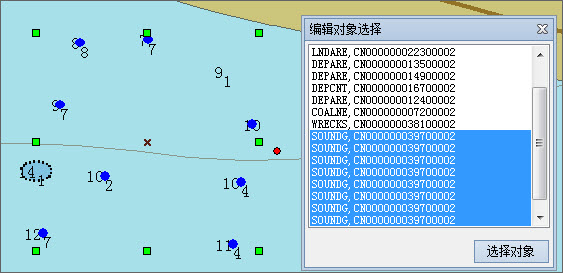 |
| Figure: Select the target object |



