Instructions for use
Object attributes are used to describe the characteristics of object marks. After drawing the feature object, you need to edit its attributes and assign corresponding attribute values. The Attributes of each type of feature object are different. The S-57 object attribute data dictionary stores the description of the IHO object category in Appendix A of the S-57 standard, including the name, abbreviation, code, type, expected input of the attribute value, definition, reference, format, belonging collection, etc.
Operation steps
- In the editable grouping chart, select one or more object pairs, right-click to select the "Properties" item, or double-click an object to open the "Properties" dialog box. Object attributes include Object Info, Reference Object, and Nodes.
- Object Info: Click the "Object Info" "node in the object name directory tree on the left side of the" Attribute "dialog box, and the Property Abbre viation, attribute name and attribute value corresponding to the object will be displayed in the right area of the dialog box, as shown in the following figure, which is the attribute of a certain" Deepwater Channel Part "object. The user can edit and modify the object attribute value in the "Attribute Value" column.
Reference Object: Click the "Reference Object" node in the object name directory tree on the left side of the "Attribute" dialog box, and the boundary information of the selected object will be displayed in the right area of the dialog box. Including Object ID, Boundary Direction, Boundary Type, Mask Type, etc. The following figure shows the attributes of the selected Reference Object.
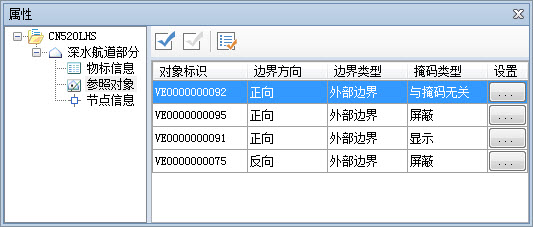
Figure: Reference Object Properties - Object ID: It is formed by connecting two subfields RCNM and RCID of the vector Record ID field (VRID). Among them, RCNM occupies 2 characters to distinguish the type of space object, "VI" represents "isolated node", "VC" represents "connection node", "VE" represents "edge"; RCID is a numerical value of 10 characters.
- Boundary Direction: refers to the reference mode of the feature object to the direction of the linear space object, including public forward, reverse, and Direction Independent. The forward direction is consistent with the node order direction of the line space object, and the reverse direction is opposite to the node order direction of the line space object.
- Boundary Type: The Boundary Type used to represent the reference edge. There are two types: Outer Border and Internal Border.
- Mask Type: There are three types of mask indications for the reference edge: mask, display, and Nothing to do with mask. You can set whether the reference edge is displayed.
- Settings: Click the button in the "Settings" column to set the horizontal datum (HORDAT), positional accuracy (POSACC) and positional properties (QUAPOS) contained in the spatial object in the pop-up "Property Settings" dialog box.
- Nodes: Click the "Nodes" node in the object name directory tree on the left side of the "Properties" dialog box, and the right area of the dialog box will display the relevant information of the nodes that constitute the object, mainly in the form of a table, as shown in the following figure:
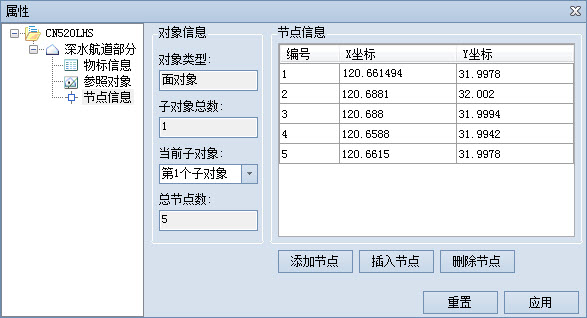
Figure: Nodes attribute - Object Info: used to display information such as the Object Type of Select Objects, the total number of subobjects, the current subobjects, and the total number of points.
- Nodes: The table area displays the nodes of the current subobject. Each record corresponds to a node of the subobject. The information content is the coordinate information of the node. Unit is the degree. You can modify the coordinate information of an object node by using Add Node, Insert Node, and Delete Node. If you do not want to keep the changes to the node coordinates during the modification, you can use the Reset button to reset the All Node coordinate values of the object. After modifying the coordinate values, click the Apply button in the lower right corner to apply the changes.
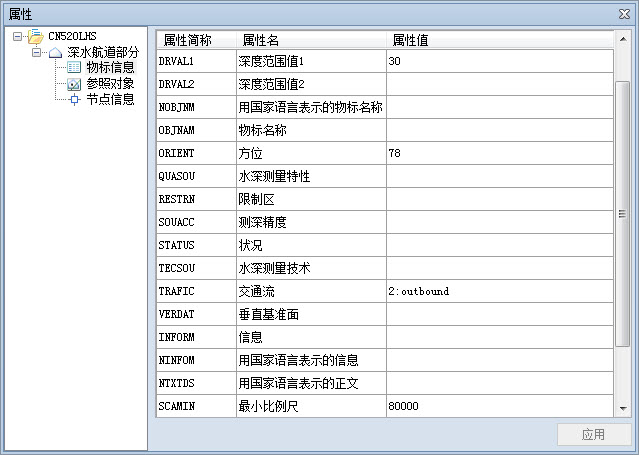 |
| Figure: Object Info attribute |



