Add/Remove Depth Point
Instructions for use
The water depth point is usually obtained by appending the water depth object Dataset. After the water depth point data is appended to the editable group, will automatically group the water depth points, that is, the water depth points with the same attributes (except depth) will be automatically divided into a group. Grouping of new or ungrouped bathymetry points is necessary to ensure that the SuperMap Chart Export will be in accordance with S-57 (Document 000).
provides the ability to add or remove depth points from an existing depth group.
Operation steps
- In Chart Edit mode, open the Editable Chart Group, click the Map tab Data Management "Group Sounding Management" button, The Sounding Group Management "Parameter panel appears. This panel lists the Sounding Groups in the current Chart Data and the water depth point information in each group.
- Select "Water Depth" layer in "Layer Manager", click "Point" button in "Object Drawing" group of "Object Operation" tab, and move the mouse to the chart. When the mouse status changes to, you can refer to the chart related information and click the left mouse button in the appropriate position. Draw water depth points. You can also enter the X and Y coordinate values in the parameter box as the point object position for drawing, and press Enter to confirm the drawing.
- Double click the water depth point drawn, or right click and select the Attribute item to open the attribute dialog box of the water depth point object, refer to the attribute of the water depth Group Settings to be added, and click the Sounding Group "button on the toolbar of the Sounding Group Management" panel. The sketched water depth points are added to the corresponding water depth groups.
- Repeat the above steps to draw multiple water depth points. When you are finished, right-click to end the drawing. Select one or more water depth points and press Delete to delete the selected water depth points, or delete the water depth points through the "Delete" item in the Context Menu.
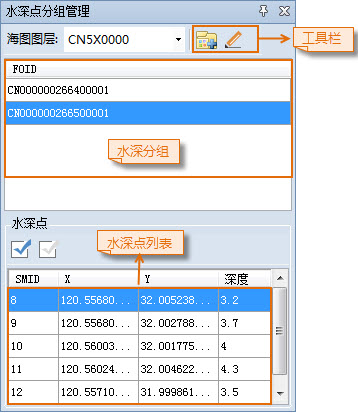 |
| Figure: Sounding Group Management Panel |
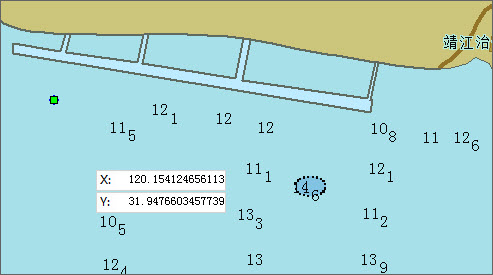 |
| Depth Point Add Result Preview |



