This document introduces the install of PostgreSQL. The SDX+ for PostgreSQL based on SuperMap does not support PostgreSQL 8.2, it is recommended to install PostgreSQL 8.3 or higher.
- Welcome
Double click postgresql-9.0.2-1-windows.exe, the following welcome page appears, click Next.
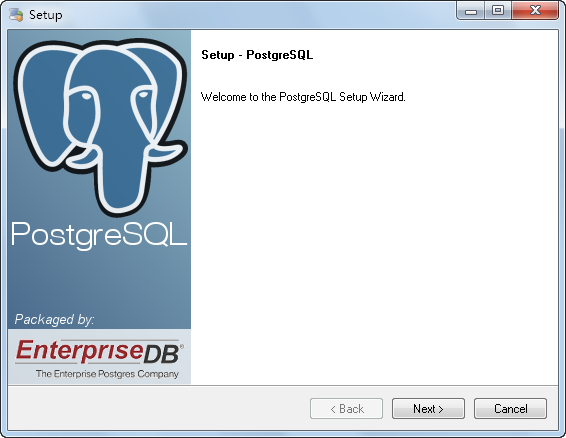
PostgreSQL setup - Installation Directory
Specify the installation directory, as shown below, click Next.
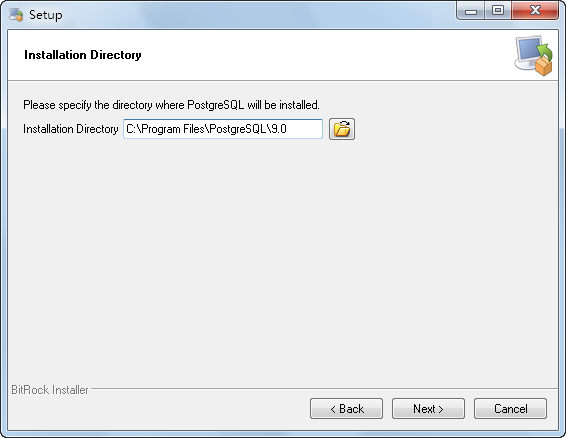
Installation Directory The partition to install PostgreSQL should better be NTFS format. The primary task of PostgreSQL is to insure the data completeness, but FAT and FAT32 cannot afford the guarantee the reliability, what's more, FAT file system is lack of security, and the original data can be changed when not authorized. And the feature of table space complete by reparse points cannot be achieved is FAT file system.
In some system, there are only FAT partition, in this case, PostgreSQL can be installed successfully, but do not perform the database initializing operation. When the initialization completed, run initdb.exe manually on the FAT partition. But the security and reliability cannot be guaranteed, and the creating of table space will fail.
- Specify data directory
As shown below, specify the installation directory for the database storage area. Then click Next.
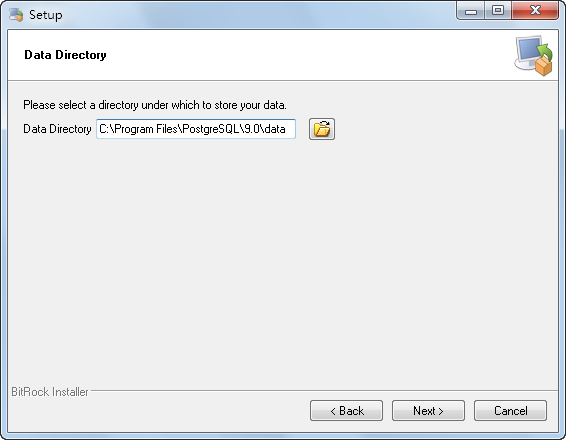
Specify data directory - Set the password for database superuser and service account
Database superuser is not administrator account, it is used for reduce the damage that hacker made to the system by taking advantage of the bug in PostgreSQL, so it is needed to set password for database superuser, as shown below, the default username created automatically is postgres. Then click Next.

Set password for the service account - Set the service port
Specify the port for the database server, the default is 5432. Click Next.

Set the service port - Select the language environment
As shown below, select the language environment for the database storage area, then click Next and wait for the installation.
Note that select default locale may lead to error in the installation. It is recommended to select C, that is do not use locate.

Select the language environment 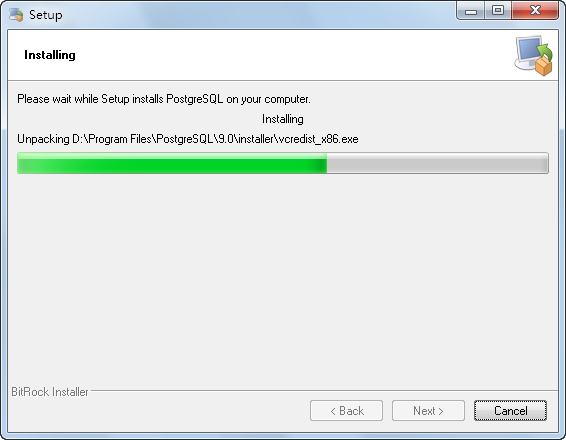
Installing - Completing the setup
After the installation completed, the following dialog box appears. You can select whether to run Stack Builder to install additional software to perfect the installation of PostgreSQL. A network connection is required.
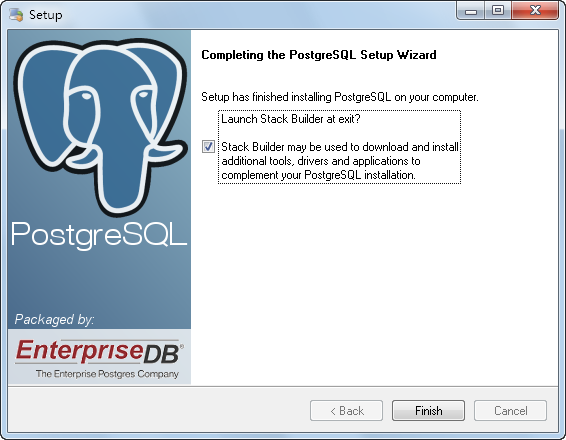
Completing the setup