Node cataloging can map the server systems and instances on system to the client. You can catalog the node through command line or interface operation.
 Basic Steps
Basic Steps
Method One: Command Method
- Mode One: The Command Window with non-interactive mode
Input db2cmd on Run to enter the command window of DB2; You can also enter the command window through Program -> IBM DB2 -> DB2COPY1-> Command Line Tools.
Input the node catalog command in the command window:
 Copy
Copydb2 catalog tcpip node node_name remote server_ip server server_port- node_name: Input the node name to catalog, namely the instance name of server. The instance name must be unique in one machine. You can input the letter only or the combination of letters and figures. The letter is case insensitive. Note: The instance name can't be DB2 and it doesn't support the special character.
- server_ip: Input the IP address of server to catalog.
- server_port: Input the port number of server to catalog and the default is 50000.
If catalog the node successfully, the following contents are shown in command window.
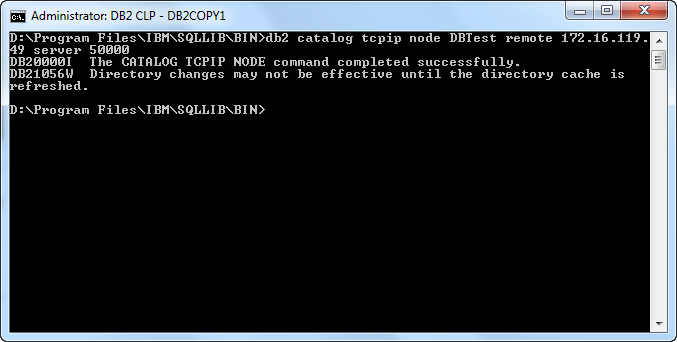
- Mode Two: The Command Line Processor with interactive mode
The same with mode one, enter the command line processor through Program -> IBM DB2 -> DB2COPY1 -> Command Line Tools. Input the node catalog command in this processor:
 Copy
Copycatalog tcpip node node_name remote server_ip server server_port- node_name: Input the node name to catalog, namely the instance name of server. The instance name must be unique in one machine. You can input the letter only or the combination of letters and figures. The letter is case insensitive. Note: The instance name can't be DB2 and it doesn't support the special character.
- server_ip: Input the IP address of server to catalog.
- server_port: Input the port number of server to catalog and the default is 50000.
Compared to the Command Window, the commands in "Command Line Processor" only lack db2 key word.
If catalog the node successfully, the following contents are shown in command line processor.
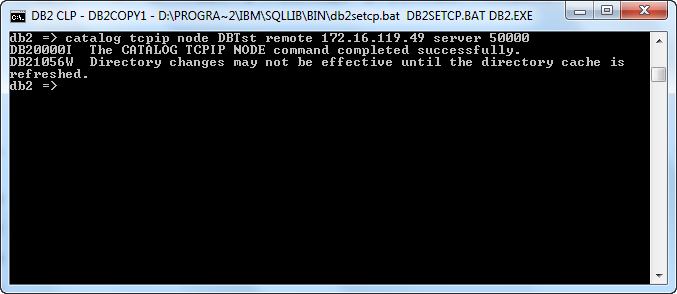
- Mode Three: The Command Editor with visualization and interactive mode
The same with mode one, enter the command line processor through Program ->IBM DB2 -> DB2COPY1 -> Command Line Tools. Input the database catalog command in this processor; You can also open this window through Control Center and Open with : Program -> IBM DB2 -> DB2COPY1 -> General Administration Tools -> Control Center.
Input the node catalog command in the command editor window and the command format is the same as mode two. Then click the
 button to execute the command; Or you can select the selected item -> execute. The command result is shown in the window below. If something goes wrong, it will give the error info. If the result catalog successfully, the following contents are shown in the command editor.
button to execute the command; Or you can select the selected item -> execute. The command result is shown in the window below. If something goes wrong, it will give the error info. If the result catalog successfully, the following contents are shown in the command editor. 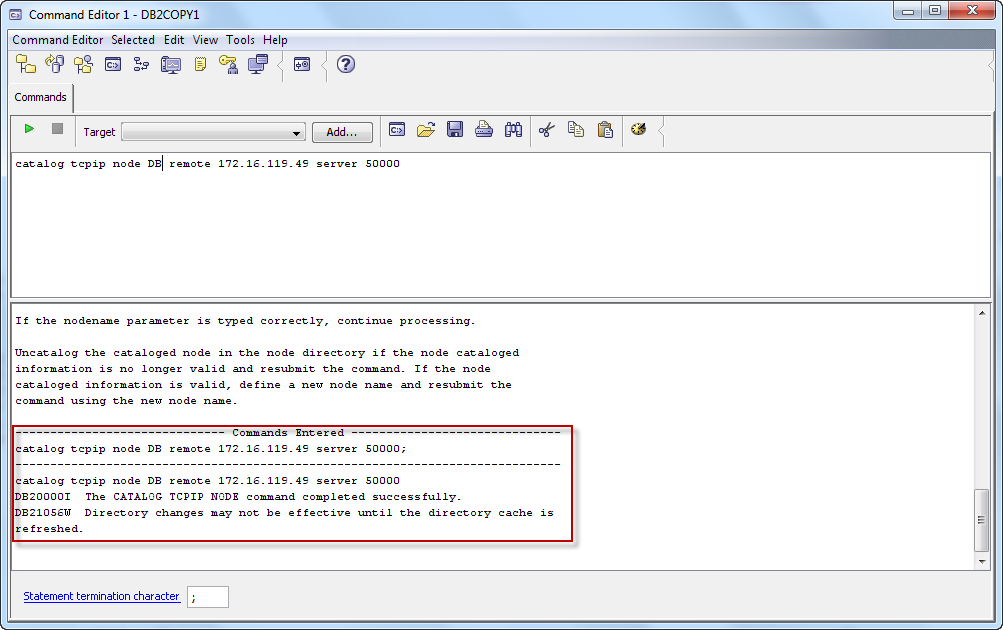
Method Two: Interface Execution Method
We can also catalog the DB2 node in Control Center through human computer interaction of interface method. It has two processes: the server node cataloging and the instances of server cataloging. The Control Center open with: Program -> IBM DB2 -> DB2COPY1 -> General Administration Tools -> Control Center.
- Server node catalog.
Right click All System node in the left directory tree of the control center, and select Add. Pop up the Add System dialog box and set the system type, system name, host name, node name, operating system, connection protocol and notes of the server, as shown below. Click OK to finish.
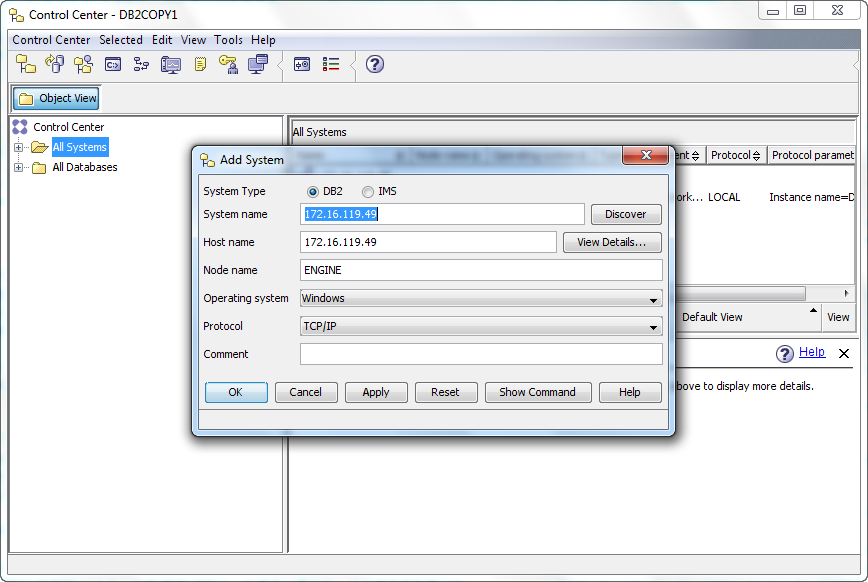
Besides, when set the system name and host name for the server, you can search the system by clicking the Discover button on the right of system name. Select the server system to connect, as shown below. At this time, other contents will be generated automatically.
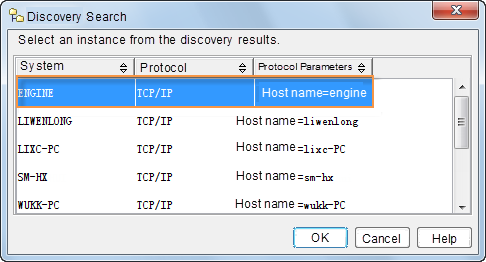
- The catalog of instances in server.
Right click the Instance node under the server and select the Add. Pop up the Add Instance dialog box and set the instance name, instance node name, operating system, connection protocol, host name and port number that the target database belongs to, as shown below. Click "OK" to finish.

When set the instance, you can search the system by clicking the Discover button, and select the instance name to connect, as shown below.
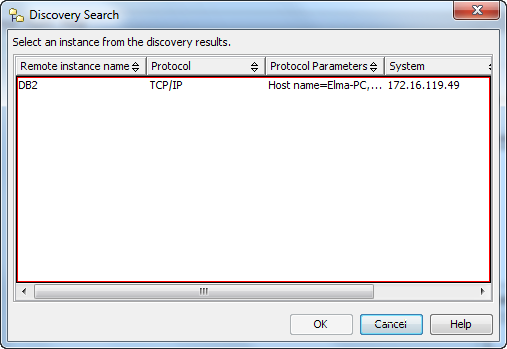
After finish the node catalog between database and the client through the method above, you can view the catalog result in the Control Center. Right click the Control Center node of the directory tree, and select the Refresh item. The result is shown as below. You can see that the server has already connected with the client.
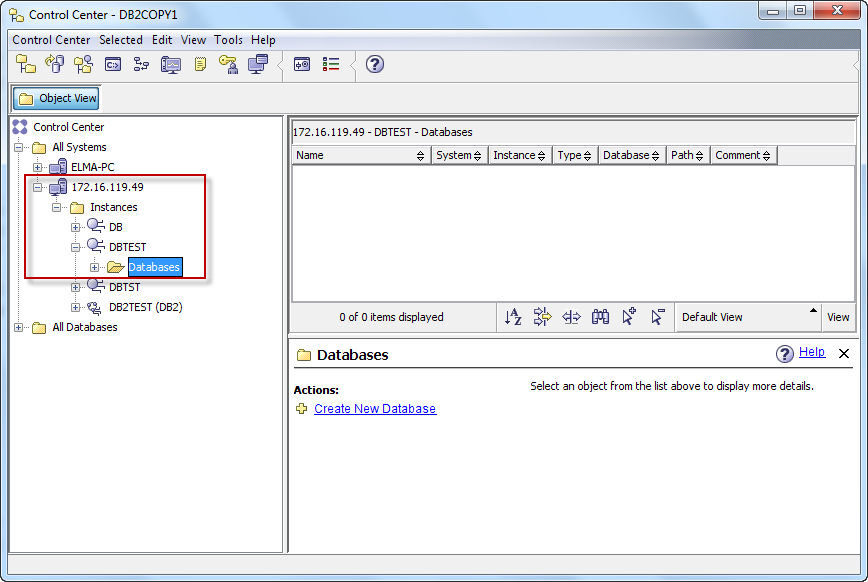 |
 Related Topics
Related Topics