Save to Thematic Map Template Library
 Introduction
Introduction
Save to Thematic Map Template Library allows you to save a 3D thematic map as a template to the thematic map template library.
A thematic map template is essentially an XML file recording the characteristics of a map. Thematic map templates provide a quick way to create new maps and a method for defining the standard maps you need.
 Basic Steps
Basic Steps
- Right click a 3D thematic map layer in the Layer Manager and click Save to Style Template Library in the context menu that appears.
- In the Save to Template Library dialog box that shows up, type in a name for the thematic map template and choose a location for it. Click Save.
- Also, you can click New Folder to create a new folder to place the template. Click Add to save the template and close the dialog box automatically and finish the saving of the template library.
- You can also click New to create a new folder to place the template. Click Save to close the current dialog box automatically and finish the saving of the template library. The new template library is stored in the child folder for the corresponding thematic map type under Installation Directory\Templates\Theme3D.
- When finished, you will find the template in the corresponding drop-down list on the Thematic Mapping tab available for use.
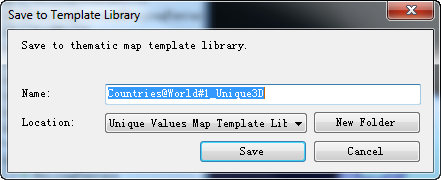 |
| Save map template |
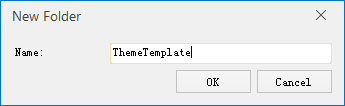 |
| Create folder |
 Note
Note
- SuperMap Deskpro .NET provides rich thematic map templates in the thematic map template library. You can save the your own thematic map to the template library for reuse.
- The thematic map template library is placed in the subfolders under SuperMap Deskpro .NET\Templates\Theme3D according to the type of the template. You can access the unique values, ranges, label, and graph map templates through the Templates drop-down lists on the Thematic Mapping tabs for the scene window.