Templates Manager
 Introduction
Introduction
The templates manager is used to manage the system default template and user-defined template so as to facilitate the reuse of the thematic template.
 Basic Steps
Basic Steps
- Selects a vector layer in the Layer Manager window, click Thematic Map in the Data group on Scene tab.
- Click Cutsom Thematic Map, click Manage to display Custom Map Templates Manager dialog box as shown in the figure below.
- In this dialog box, you can manage the thematic templates and the folders that stores the template files.
- List Box Region: Lists all the user-defined templates.
- New Folder: Create a new folder to save the templates in the manager. The location of the new folder is "Installation directory\Templates\Theme\Custom\", for example, the MyTemplate folder under the Custom folder. You can drag the template file within or without a folder.
- Rename: Renames the template file or folder.
- Delete: Deletes the template file or folder in the current manager.
- Set Icon: The default icon of the template file is the thumbnail corresponding to the full map. This function can specify the icon of the template file as the user-defined figure.
- Close: Closes the Custom Map Templates Manager and quits the current window.
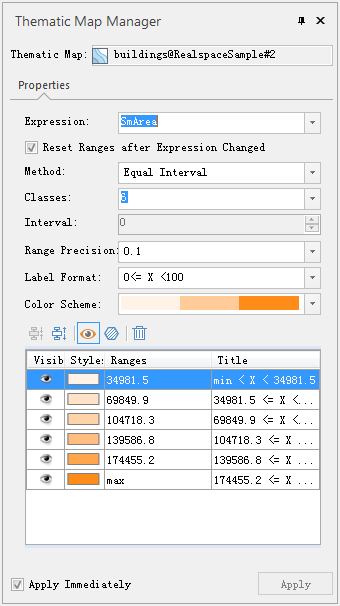 |
| Figure: The Custom Map Templates Manager dialog box |
 Note
Note
Besides the Templates Manager, users also can directly open the folder "Installation directory\Templates\Theme\Custom\" to manage the corresponding template file.