 Basic Steps
Basic Steps
-
Click Spatial Analysis > Facility Network Analysis > Environment to open the Environment window. And then select the Turn Table Settings icon > Create Turn Table in the toolbar to open the Create Turn Table dialog box.
- Set the source data. Select the source dataset and the datasource that are used to create a turn table.
- Set the result data. Select the location and name to store the created result turn table dataset.
- Click the OK button to create the turn table. Click the Cancel button to exit the current dialog box.
- SmID and SmUserID are system field and SmID is not allowed to be modified. The SmUserID is editable.
- NodeID is a node identification field, and it records the ID of each node that satisfies the specified SQL expression(s);
- FEdgeID and TEdgeID record the start and end IDs of the turn that passes this node.
- TurnCost records the cost of turning from one arc to another arc. The default value is 0, representing no cost. Users can assign this value according to their needs.
Datasource: The dropdown menu lists all the datasources in the current workspace, and select the datasource containing the network dataset that is used to create the turn table.
Dataset: The dropdown menu lists all the datasets in the current workspace, and select the network dataset that is used to create the turn table.
Node Filter: Users set the filter conditions according to the needs. Only the turn information of nodes meets this condition, will it be added to the created turn table dataset.
Datasource: The dropdown menu lists all the datasources in the current workspace, and select the datasource containing the result turn table dataset.
Dataset: The created result dataset name.
After creating the turn table successfully, you create the result turn table dataset in the specified datasource, as shown below:
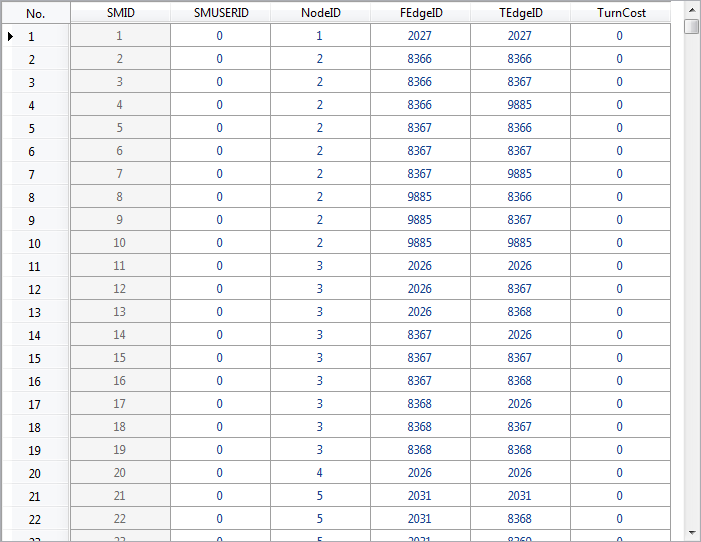
|
| The turn dataset |
Introduction for the turn table dataset
 Related Topics
Related Topics