The color library selector provides the functions for selecting and customizing colors. It provides the default color palette, including the basic colors, other colors, custom colors and three color modes (RGB, CMYK and HSB); The Recent Colors record the colors used by the users recently; The color library can open the Color Library Manager.
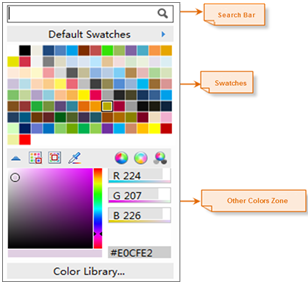
Switch the Color Palette
The default color palette in the color library selector is the Default. Open the menu by clicking the black arrow on the top of color palette. This menu lists all the color palettes of the current color library. You can swap the color palette on the color library selector into the selected color palette. Through Color Library Manager, you can manage the color palette.
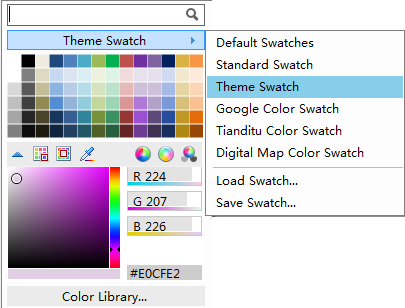
In addition, this menu provides other functions for the color palette.
- Load the Color Palette: Load the color palette file (*.xml file). And load the color palette stored in the file as the current color palette in color library selector.
- Store the Color Palette: Store the current color in the color library selector as the color palette file, namely the *.xml file. Record the color contents in the format of XML, which is convenient to load and use.
Custom Colors
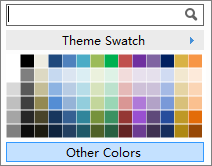
- Add the color to the palette: You can add a color to a specified color palette or add the currently set color to the current color palette of color library selector.
- Pick Color: Click the icon button to pick a color. The color will be displayed on the right of Other Colors.
- Switch the Color mode: The color values can be displayed in three modes, including: RGB, CMYK and HSB. You can swap the three color models through the three buttons on the right of Other Colors (RGB
 , CMYK
, CMYK and HSB
and HSB ).
).
Recent Colors
The Recent Colors in the color selector will record the colors used recently. (If users did not select the color, the Recent Colors list won't be shown.)