 Instructions
Instructions
The traditional method to create a legend is to arrange layer elements symbols based on layer elements. And so the styles of legends are simple. For a thematic map that has a lot of types of elements, to express the continuous color strip, graduated symbols, and so on, the user has to draw many objects, move legend elements, adjust colors, etc.
SuperMap iDesktopX supports custom legends. With the feature, you can create special legends in demand conveniently.
- You can set the colors of a legend through many ways like selecting color schemes, custom colors, etc.
- When creating a legend, you can preview it instantly, which allows you to modify its style conveniently.
- The application provides kinds of legends for different requirements.
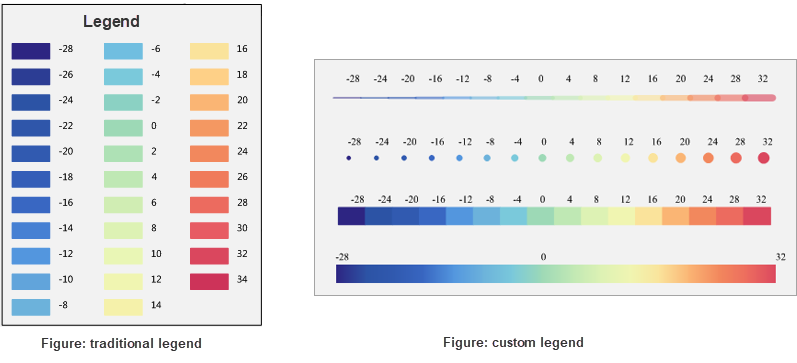 |
 Functional Entrances
Functional Entrances
- On the Maps tab: click Mapping > Map Decoration > Custom Legend.
- Open a Layout: click Object Operations tab > Object Drawing group > Legend > Custom Legend.
 Operating Instructions
Operating Instructions
- Draw legend: click your mouse on a proper position, and then drag your mouse to determine the position of the legend.
- Set legend colors: in the popup Settings dialog box, you can set the legend colors through three ways.
- Select a color scheme: click the Color Scheme button and select a color scheme from the dropdown list. The application will add colors in the selected color shceme to the color list automatically.
- Select a thematic map: click the Select Layer icon to open the Select dialog box where you can select a thematic map. The application will take the color scheme of the thematic map as the color scheme of the legend. Please notice that the thematic map you select should be created from a line layer or a region layer.
- Customize a color scheme: click the Choose Color icon to add colors to the color list.
- Edit Color: click the color item in the color list to open the color panel, and then select the target color you want.
- Delete Color: select the color you want to delete in the color list and click the Delete icon to remove it from the color scheme.
- Import/export: the Import feature allows to import an existing legend information file (*.txt). The system will add the color scheme to the color list automatically.
- Title: set the label for each color in the color list.
- Parameter Settings
- Legend Style: the application provides 5 kinds of legend styles including Fill, Marker, Line, Continuity, and Filling at Equal Distance.
- Fill: the parameter generates a series of separate color blocks corresponding with the color scheme and arrange them as the order of the key colors in the color list. There are borders between each two color blocks.
- Marker: the parameter draws a series of continuously increase-equalized circular symbols with the colors corresponding with the color scheme.
- Line: the parameter draws a series of continuously increase-equalized linear symbols with the colors corresponding with the color scheme.
- Continuity: the parameter draws a legend with a gradient color according to key colors in the color list.
- Filling at Equal Distance: the parameter generates a series of separate color blocks corresponding with the color scheme and arrange them as the order of the key colors in the color list. There is a certain space between each two color blocks.
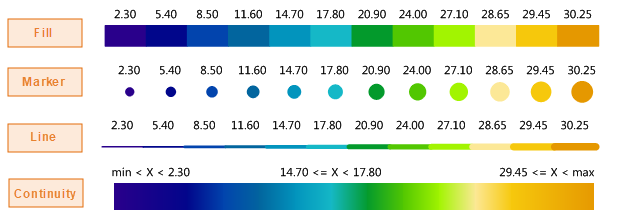
Figure: legend types - View: you can set the orientation of your legend. The available orientations include horizontal and portrait.
- Legend Style: the application provides 5 kinds of legend styles including Fill, Marker, Line, Continuity, and Filling at Equal Distance.
- Show Label: check the item to let the application display the title of each color.
- Text Style: Set the display styles of each label in the Text Style > Settings panel. For specific settings, please refer to The Styles tab on the page Modify Uniform Label Maps. The default alignment of each label and the corresponding color block is middle bottom.
- Offset: sets the offset of the anchor of each label relative to the interior point of the corresponding clor block.
Edit Colors: you are allowed to delete, change, import, and export colors in the color list.
 Sample Application
Sample Application
Given data: SuperMap SampleData > SevereWeather > SevereWeather.smwu, we created a custom legend with the Custom Legend feature to express the magnitude of tornados happened in America from 2009 to 2018.
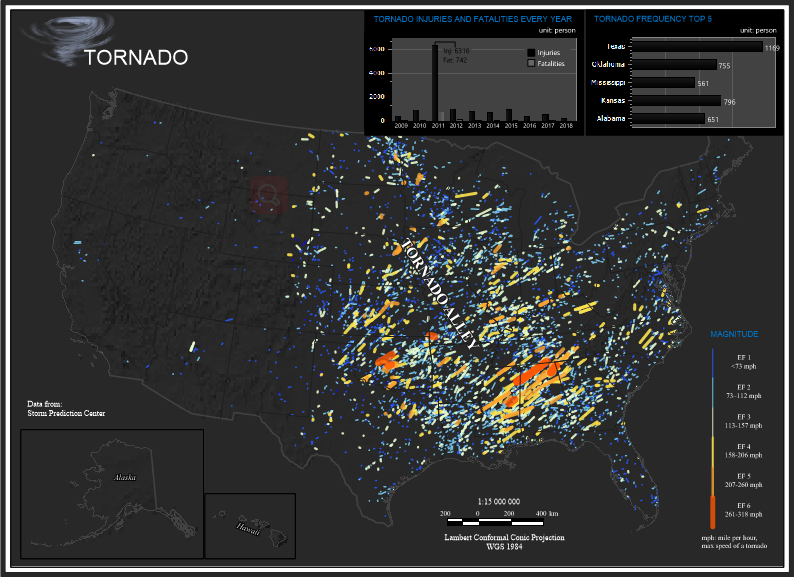 |
| Figure: Tornadoes happened in America from 2009 to 2018 |