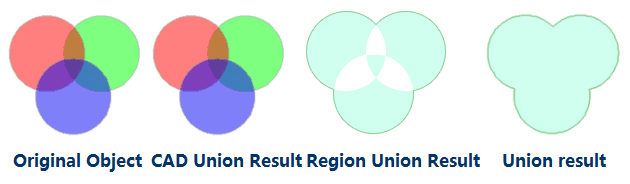Group objects of the same type or multiple types in the current layer as a compound object.
Introduction
- It groups objects with the same or different types together to generate a new compound object. For line and region layers, objects of the same type can be grouped together. For CAD compound layers, different types of objects can be grouped together.
- The system field (except SmUserID) values in the attribute information of the newly generated compound object are assigned by the system. The SmUserID and non-system fields will inherit the corresponding information of the object that has the minimal SmID value involving in the group operation.
- It supports the group operation for cross layer geometric objects.
- It doesn’t support to group points.
- When the number of overlapped regions is even, the overlapped area after being grouped will be white, and is a part of the result.
Basic Steps
- In an editable layer, select two or more objects.
- In the Object Editing group on the Object Operations tab, click Or do the followings:
Click the right mouse button, and select Group command in the pop-up menu.
The difference between group and union
- The union operation can only be performed on objects of the same type to generate complex objects; the group operation can be performed on different types of objects to generate compound objects.
- The union operation cannot be performed on point objects; the group operation can be performed on text objects, and points objects in compound datasets.
Note
- When performing union on the region layer, the overlapped part is in white as a part of the result, not missing.
- If one region feature is contained by another region feature when you union them, the result will be a region with island polygon(s).