Color Table Settings Dialog
Color Map: The color table for raster data defines display colors for pixels. It specifies corresponding colors for a series of pixel values, while other unspecified pixels automatically receive color values based on their position within the numerical sequence formed by specified values. Essentially, specified pixel values segment the entire value range, with unspecified pixels inheriting colors according to their value range.
Description of Color Table Settings Dialog
The Color Table Settings Dialog (shown below) allows users to configure colors for raster data in raster layers, set colors for specific pixel values, or adjust display schemes by adding/removing pixel values.
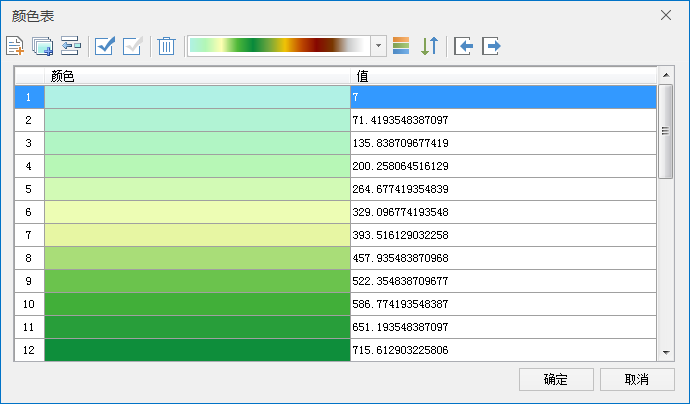 |
| Figure: Color Table Settings Dialog |
List Box Description
- No.: Displays automatically generated sequence numbers for color entries (non-editable).
- Color: Represents display color for corresponding pixel value. Click cells to open color picker for modification.
- Value: Indicates pixel value. Editable by double-clicking cells. Click color header to sort entries.
Toolbar Description
- Add: Appends selected color from default palette to list end.
- Batch Add: Opens dialog with parameters:
- Start Value: Initial value for batch addition.
- End Value: Terminal value for batch addition.
- Step: Interval between consecutive values.
- Levels: Number of segments. Step is calculated by (End Value - Start Value)/Levels.
- Auto Calculate End Value: Adjusts end value based on step for integer divisions. E.g., Start=150, End=1002, Step=100 automatically adjusts End to 950.
Note: Step and Levels parameters are mutually exclusive.
- Insert: Adds selected color before highlighted entry.
- Select All: Highlights all list entries.
- Invert Selection: Reverses current selection status.
- Delete: Removes selected entries.
- Color Dropdown: Changes color for selected entries (requires 2+ selections).
- Restore: Resets selected entries to default colors.
- Reverse: Inverts color order of selected entries.
- Import Color Table: Loads external color tables. See Import/Export Color Tables.
- Export Color Table: Saves current configuration. See Import/Export Color Tables.



