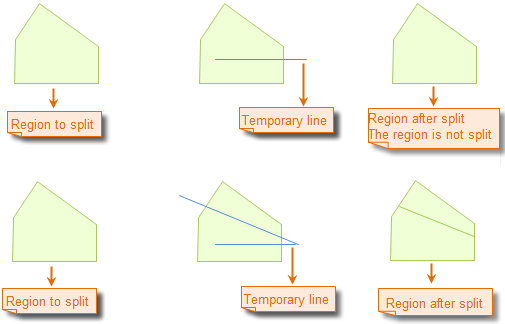Line Split
Function Description
Split lines or regions by drawing a temporary split line.
The Line Split button is only available when there is an editable layer in the current map and one or more objects are selected in the layer.
When multi-layer editing is enabled, the drawn temporary split line will split all selected lines or regions in the editable layers it crosses, which may be located on different layers.
Function Entry
- Features Tab -> Feature Editing Group -> Draw LineSplit.
- Image Mosaic Tab -> Feature Editing Group -> Line Split.
Operation Instructions
- Set the layer of the line or region object to be split in the map to editable state.
- Click to select the line or region to be split. Alternatively, select multiple geometries by dragging a box or holding the Shift key.
- In the Features tab's Feature Editing group, click the Line Split button to perform the line split operation. At this point, the operation status of the current map is set to line split for line or region objects.
- Draw the temporary split line, i.e., draw the temporary polyline used to split the region. The specific operation is: move the mouse to the map to draw the split line, click the left mouse button at the appropriate position to determine the first point of the split line, move the mouse, and a temporary line segment that changes with the mouse movement will appear. Click the mouse at the appropriate position to determine the next point of the split line, and continue clicking to draw other points of the temporary split line.
- After the temporary split line (polyline) is drawn, right-click the mouse to end the drawing of the temporary split line. At this time, the split operation will be executed, and the temporary split line will disappear.
- The result of the split is: all selected lines or regions in the editable layers that the temporary split line crosses will be split into separate objects.
- To proceed with the next line split operation, repeat step 4 above; if you need to add lines or regions from other data for splitting, then add the data and set the corresponding layer to editable state, then repeat step 4 above.
- To cancel the line split operation status, simply click the Line Split button to make it not pressed.
Line Split Operation Illustration:
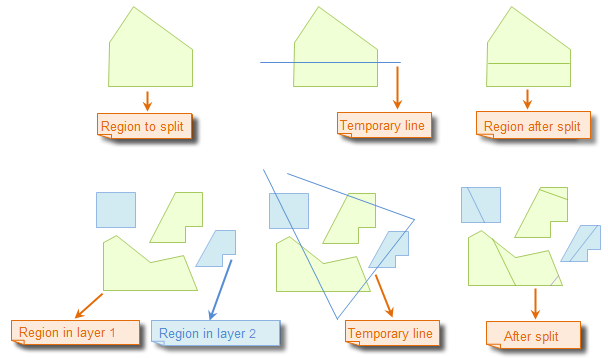 |
 Note:
Note:- When multi-layer editing is enabled, users can simultaneously perform line split on lines or regions in multiple editable layers.
- Only when the temporary split line completely crosses an editable line or region will the geometry be split, as shown in the schematic below.