Polygon Split
Function Description
Splits lines or regions using a drawn temporary splitting polygon.
The Polygon Split button is only available when there is an editable layer in the current map and one or more objects are selected in that layer.
When multi-layer editing is enabled, the drawn temporary splitting polygon will split all selected lines or regions in editable layers that it crosses; these objects can be located in different layers.
Function Entry
- Features Tab -> Feature Editing Group -> Draw Polygon Split.
- Image Mosaic Tab -> Feature Editing Group -> Draw Polygon Split.
Operating Instructions
- Set the layer containing the line or region geometries to be split in the map to editable state.
- Click to select the line or region to be split. Alternatively, select multiple geometries by dragging a box or holding the Shift key.
- In the Gallery control of the Feature Editing group under the Features tab, click the Polygon Split button to perform the polygon split operation. At this point, the operation status in the current map becomes polygon split or region object status.
- Draw the temporary splitting polygon, i.e., draw a temporary polygon used to split regions or areas. The specific operation is: Move the mouse to the map to draw the splitting polygon, left-click at an appropriate position to set the first point of the splitting polygon, move the mouse, and a temporary line segment that changes with the mouse movement will appear. Left-click at another appropriate position to set the next point of the splitting polygon, continue clicking to draw other points of the temporary splitting polygon.
- After drawing the temporary splitting polygon, right-click to finish drawing. The split operation will then be executed, and the temporary splitting polygon will disappear.
- The result of the split is: All selected lines or regions in editable layers that the temporary splitting polygon crosses will be split into separate objects at the intersections with the splitting polygon.
- To perform another polygon split operation, repeat step 4 above; if you need to add lines or regions from other data for splitting, add the data and set the corresponding layer to editable, then repeat step 4.
- To cancel the polygon split operation status, simply click the Polygon Split button again to release it.
Polygon Split Operation Illustration:
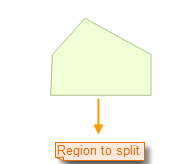 |
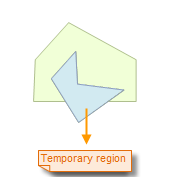 |
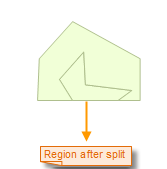 |
Cross-Layer Splitting
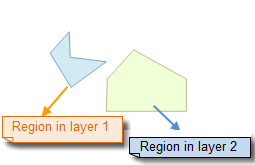 |
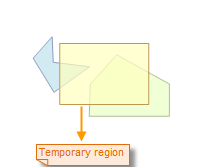 |
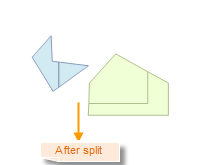 |
 Note:
Note:When multi-layer editing is enabled, users can simultaneously split lines or regions in multiple editable layers using polygon split.



