Drawing Settings
When dealing with complex datasets, enabling features such as auto-connect, closing or breaking line objects, supporting automatic splitting of polygon objects, and dynamically controlling the number of displayed nodes during the loading of large volumes of data can effectively enhance the efficiency and smoothness of drawing operations.
Under the Features or Image Mosaic tab -> Objects group, the Drawing Settings dropdown menu organizes auxiliary functions for objects. The specific descriptions are as follows:
- Auto-Connect Lines Object: When enabled, it allows snapping one line object (A) to another line object (B) and automatically connecting these two line objects into one at the snapping position (the start or end point of object B) based on the draw order. Not available in the Image Mosaic tab.
- Auto-Close Lines Object: Used to automatically close objects when drawing polylines, curves, multi-segment lines, or free curves. Not available in the Image Mosaic tab.
- Auto-Split Lines Object: When drawing a line, it splits the original and the new object at the intersection, creating multiple line objects. Not available in the Image Mosaic tab.
- Auto-Cut Polygons Object: When drawing a region object, it automatically splits the interaction and generates a new object. Not available in the Image Mosaic tab.
- Parametric Drawing: When drawing a line, it splits the original and new object at the intersection, creating multiple line objects, making the drawing process more convenient.
- Draw Polyline: Used to draw a continuous line object composed of multiple types of line segments. Not available in the Image Mosaic tab.
- Real-Time Refresh: Enabled by default. After feature editing is completed, the map refreshes in real-time without leaving editing traces. However, when dealing with large data volumes, it may affect editing efficiency. If disabled, the map will not refresh upon completion of feature editing, only editing traces will remain.
- Auto-Align Editing Nodes: Used for editing nodes of two or multiple objects with adjacency relationships. When enabled, dragging adjacent nodes will automatically maintain the adjacency between objects. Disabled by default.
- Show Feature Vertices: Enabled by default to display nodes of the drawing object during the drawing process.
- Sticky Move Tolerance: Sets the tolerance value for moving objects. When the distance moved with the mouse is less than the tolerance value, the move operation will not be executed to avoid accidentally moving objects during selection. When the tolerance value is 0, this function is disabled.
 Note:
Note:- When moving objects, be aware of the impact of the snapping function. For example, if the sticky move tolerance is 0 and snapping is enabled, and an object node is snapped during the move, it may also result in no movement. It is recommended to disable the snapping function when moving small distances.
- Moving objects using the keyboard arrow keys is not restricted by the sticky move tolerance.
- Maximum Visible Nodes Number: The default maximum visible nodes number is 36,000,000. If an object has more than 36,000,000 nodes, the system will not display it.
- Maximum Editable Records: The default maximum editable records is 10,000. If more than 10,000 records are selected for editing, the system will only apply edits to 10,000 of them.
- Maximum Records for Batch Editing: The default maximum records for batch editing is 2,000. When the number of batch editing records reaches 2,000, the system will automatically submit these 2,000 editing records. It is not advisable to set this value too small, as frequent submissions may slow down the program.
- Auxiliary Line Style: Auxiliary lines refer to the drawing guide lines displayed when drawing objects such as B-Spline Curves, three-point arcs, Bezier curves, and lines (length, angle). The style of these auxiliary lines can be customized.
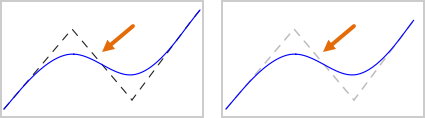
Related Topics



