This page mainly introduces the use of layer hidden and layer menu to achieve layer positioning, removal function. The procedure is as follows:
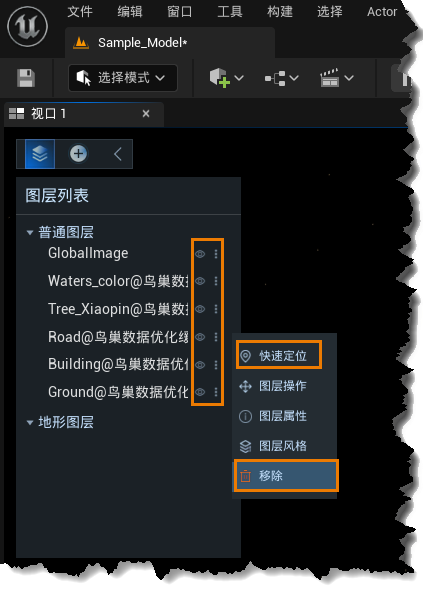
Layer Hiding
Quickly show or hide layers by clicking the visible button behind each layer. If you want to show or hide a layer, you can do so by turning on or off the visible button behind the corresponding layer.
Quickly locate
Left click on the More button behind the layer to pop up the left menu and select Quick Positioning to position directly above the corresponding layer.
Layer removal
Left click on the More button after the layer to pop up the left menu and select Remove to remove the corresponding layer directly from the scene.
Change layer order
By clicking on the two layer names to be replaced, the first clicked layer will be replaced by the second clicked layer position, mainly applied to switch the hierarchy of image data.


