The current version supports loading ground mounted S3M vector line and vector tile data (S3M), and can set layer styles. It also supports querying attribute information; It also supports pasting oblique photography models (set on the oblique photography model layer). Below are the instructions for use:
Load S3M vector tile data that is attached to the ground
Generate ground mounted S3M vector tile data
- Select vector surface data and choose 'Generate S3M'。
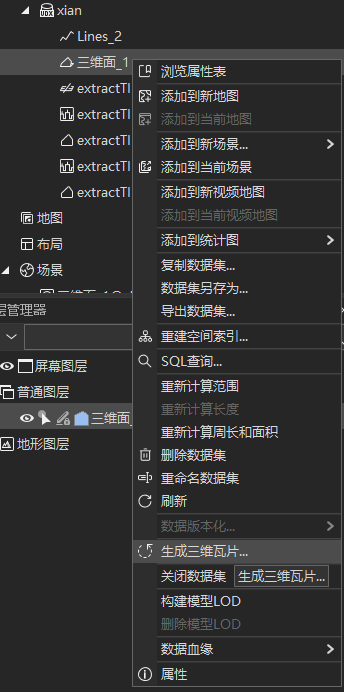
- Generate 3D tile parameter settings: set the height mode to ground level; Set the foreground color to white; Check the contour line and then confirm the generation of tiles. It should be noted that setting the foreground color to white is to avoid incorrect color mixing effects when setting the style; If attribute query is required, field information needs to be selected.
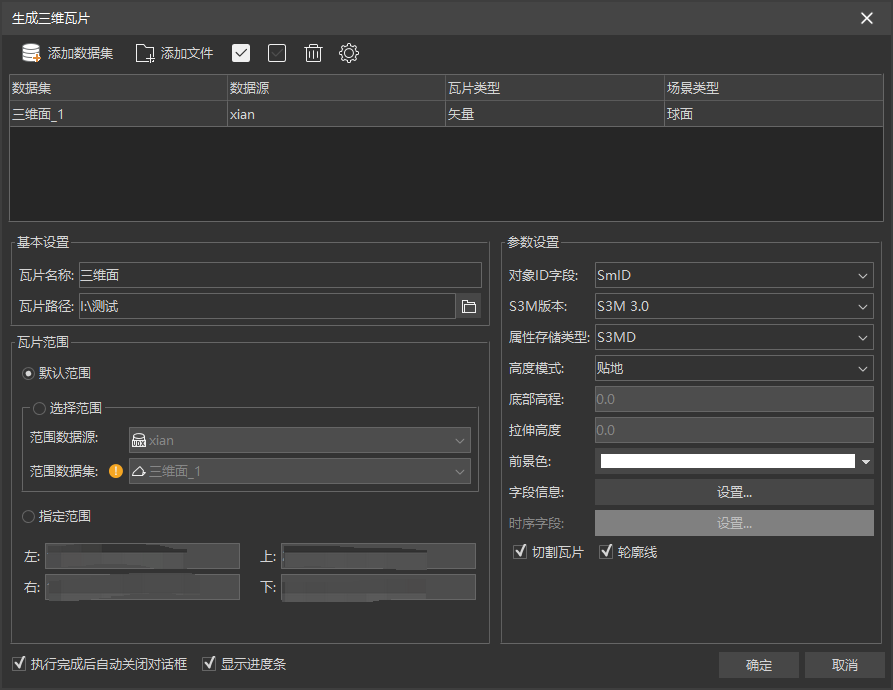
UE loading data and setting style
Load the S3M vector tile generated in the previous step, click to enter the "Layer Style" panel:
- The "Line Color" function allows you to set the color and transparency of the current vector line layer
- The "Select Color" function sets the color, transparency, and other parameters displayed when a line segment is selected
Load the S3M vector tile generated in the previous step, and use the "Layer Style" to set its fill color and transparency, contour color, selected color, and transparency
Attribute Query
Open the attribute query interface, select the object to see its attribute information

Paste oblique photography 3D model
Open the layer style of the oblique photography 3D model layer, find the "Vector Paste Object" option, check it, and the vector surface will be pasted to the current oblique layer, which also supports style settings, queries, etc

Load S3M vector line tile data that is attached to the ground
Generate S3M vector line tile data that is attached to the ground
- Select vector line data and choose 'Generate 3D tiles'
- Generate 3D tile parameter settings: Set the height mode to ground level, set the foreground color to white, and then confirm the generation of tiles. It should be noted that setting the foreground color to white is to avoid incorrect color mixing effects when setting the style; If attribute query is required, field information needs to be selected
UE loading data and setting style
Load the S3M vector line tiles generated in the previous step, click to enter the "Layer Style" panel:
- Set the color and transparency of the current vector line layer through the "Line Color" function
- Set the color, transparency, and other parameters of the selected line segment through the "Select Color" function
- Set the width of the ground vector line through the "Line Width" function
Attribute Query
Open the attribute query interface and select the line object to see its attribute information


