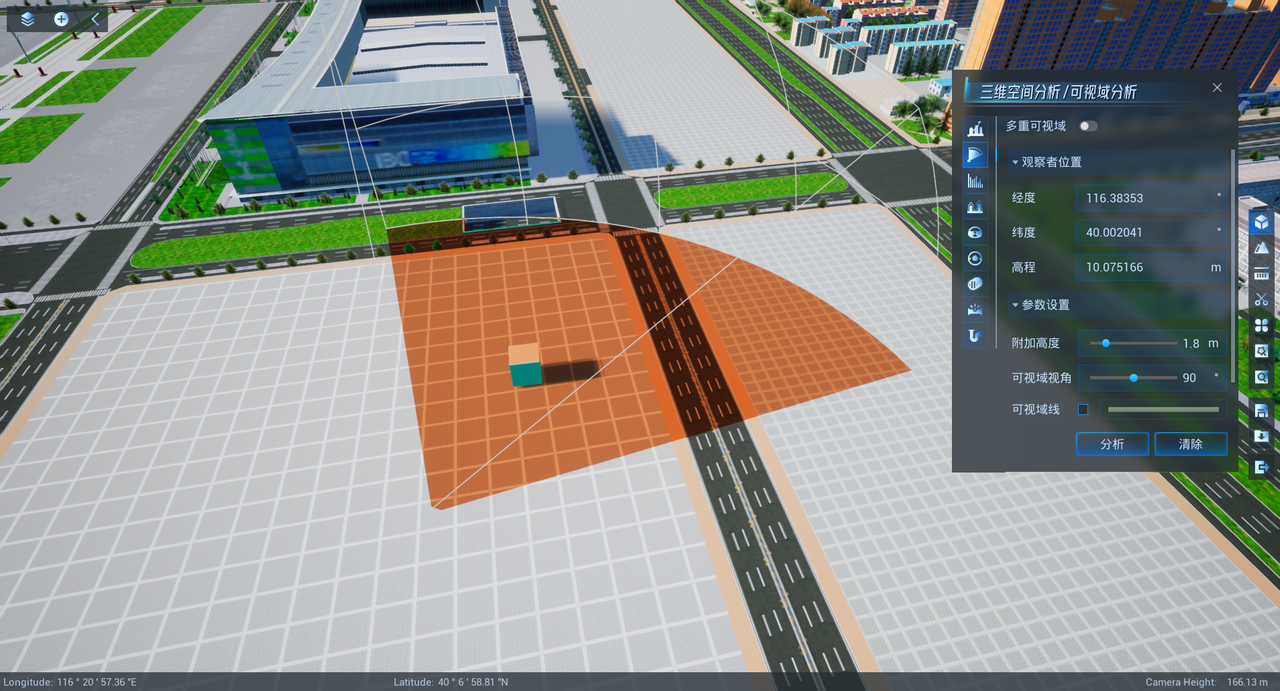Function Introduction
In the process of building the scene, besides GIS data, UE static grid will also be used. How can UE objects participate in the analysis? Since version 11.2.0, in addition to the previous functions such as visibility analysis and measurement, which are applied to UE objects, this version has newly added the visibility analysis and cropping functions. The specific steps are as follows.
Operation Steps
Place UE static mesh objects that need to be analyzed
In a planar scene, open the edit mode and place the UE object directly into the scene, which will not be described in detail here. In a spherical scene, in combination with Section 6.1, you can place the UE object at the specified position of the scene by mounting the Georgereference component on the object, or place the UE object after setting the geographical origin.
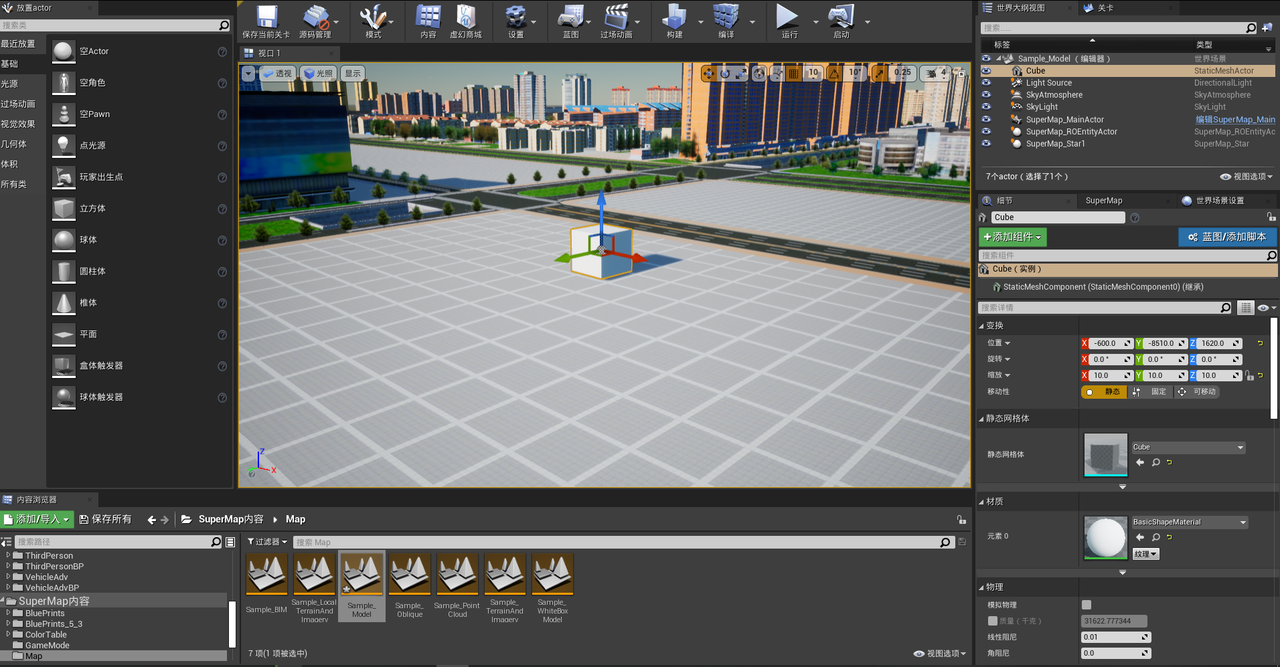
UE static mesh object tagging
Search for "tag" in the details panel of the object, pop up the object tag option, click "+" after "tag" to create a new array element, and then fill in "SuperMapActor" in the element.
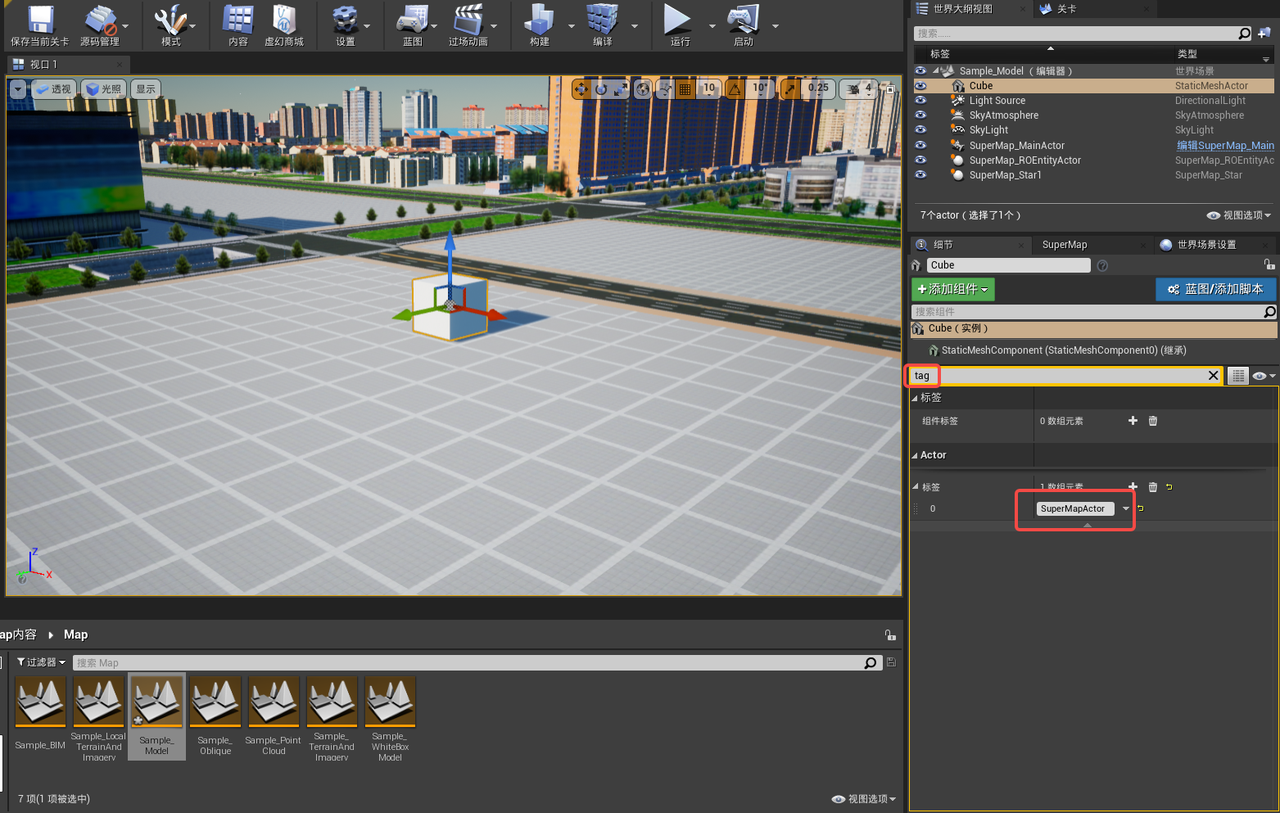
Modify Object Materials
Find the material in the object's details pane and double-click to open it.
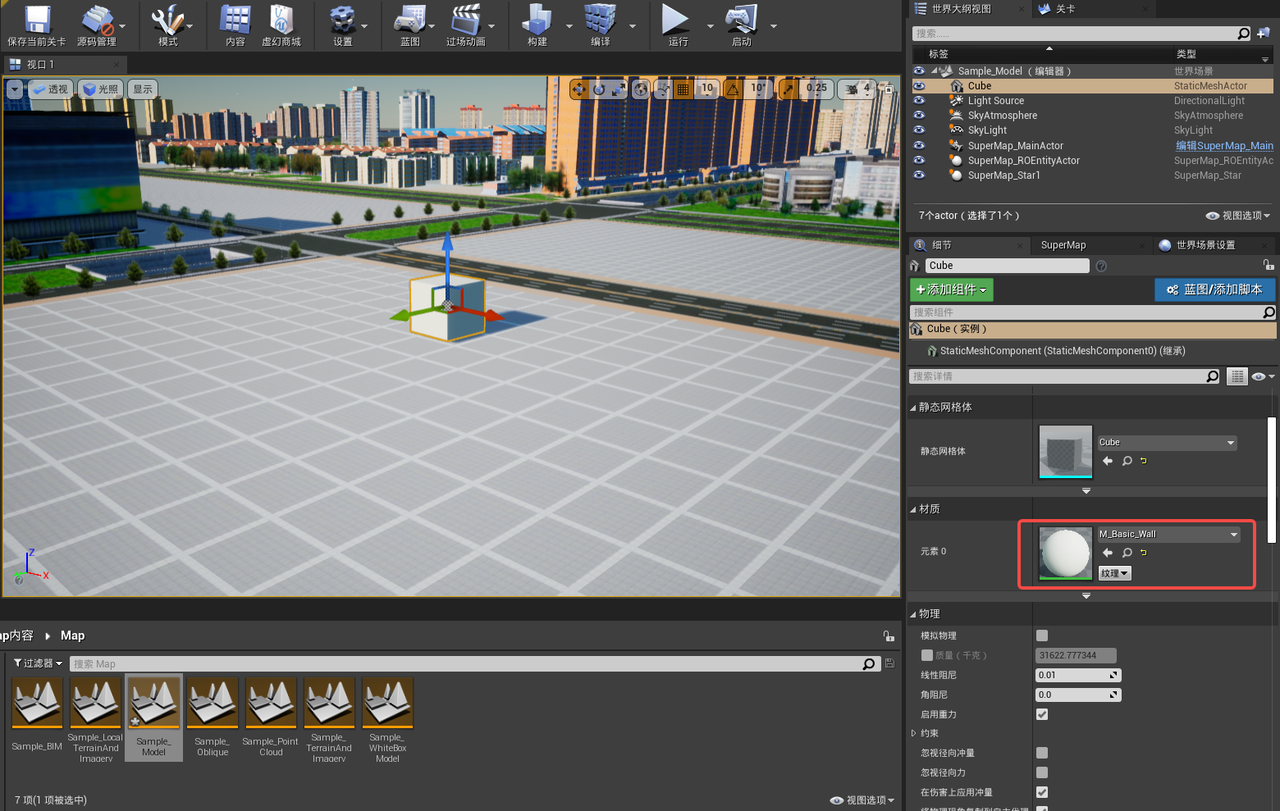
Add material function corresponding to analysis
After opening the material, drag and drop material functions into the material, including SM_ViewShed, SM_MultiViewShed, SM_ClipPlane material functions, corresponding to: Viewshed analysis, multi-viewshed analysis, clipping function, the three material functions are connected to the material according to the screenshot method. Then apply and save the material.
Note: Because opacity masks are required, select Masked for the blending mode of the material.
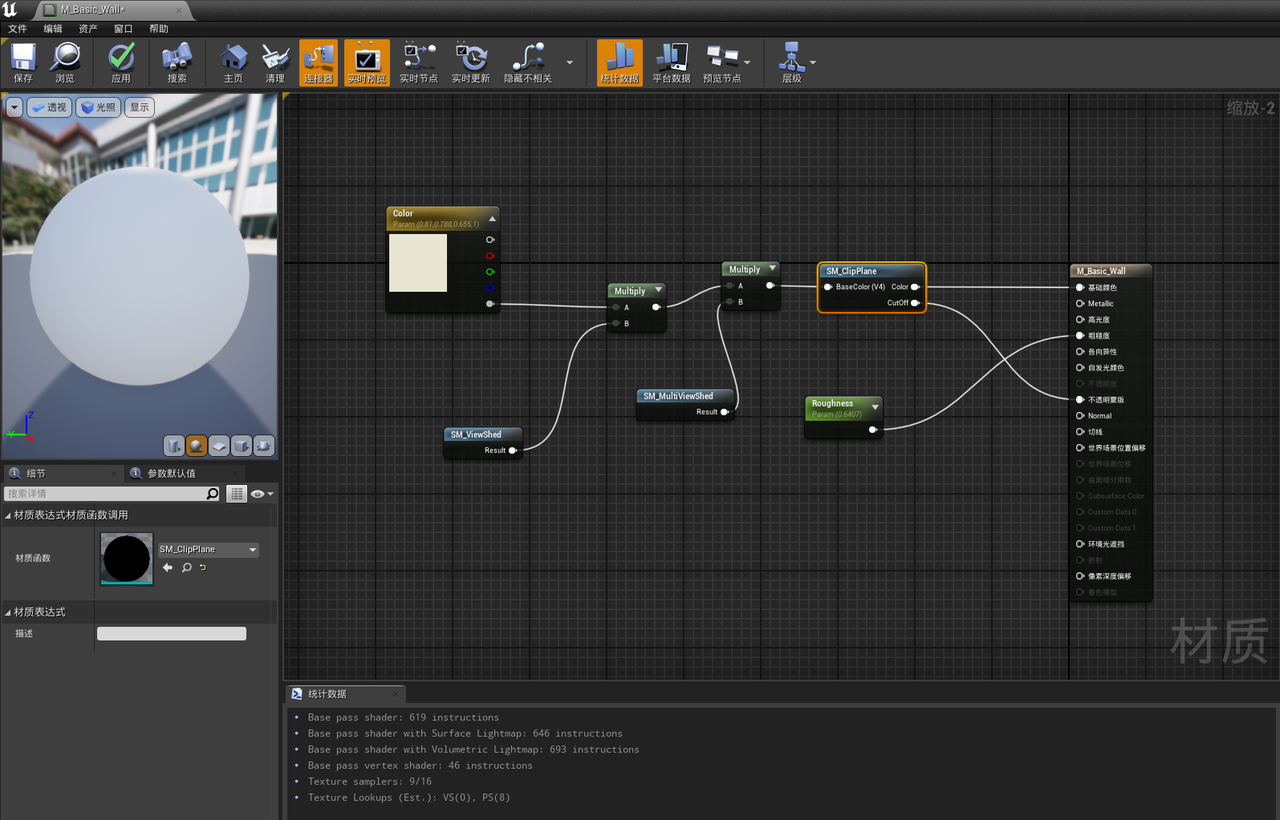
Material Function Location:

Analysis
After running, perform visibility analysis, multi-visibility analysis, and cropping functions, and you can see that the static grid objects of the UE are also involved.