Automatic setup sketch
In order to improve the efficiency of planting trees and placing sketches based on 3D point-line-surface data sets, this product supports automatic matching of trees and other models.
Setup and preparation
Before automatic matching, the following settings and preparations are required:
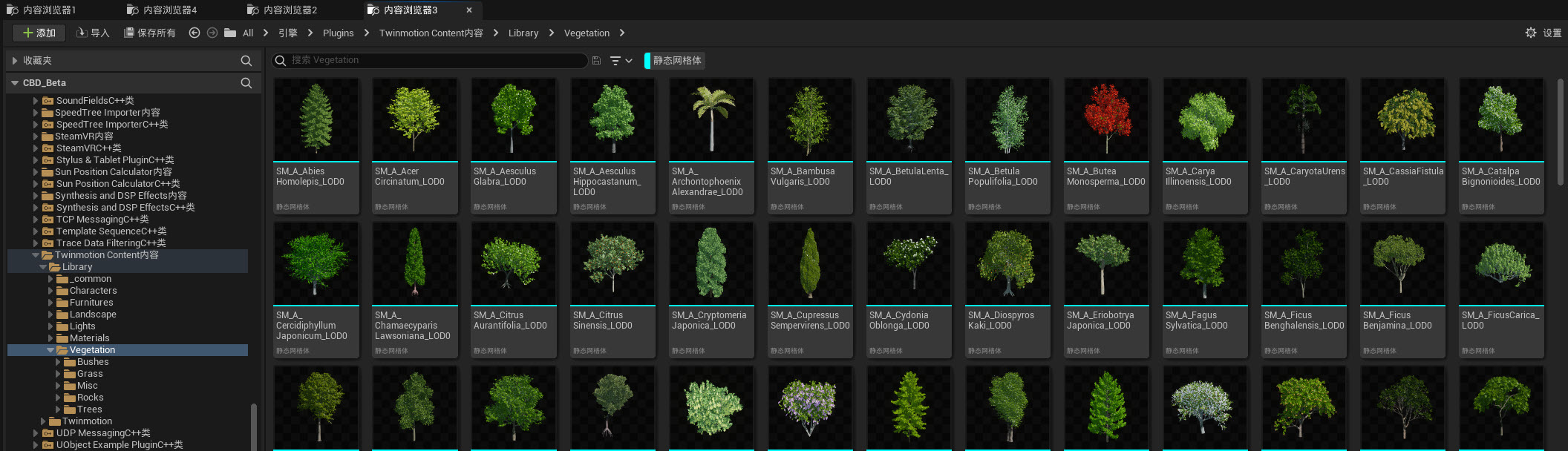
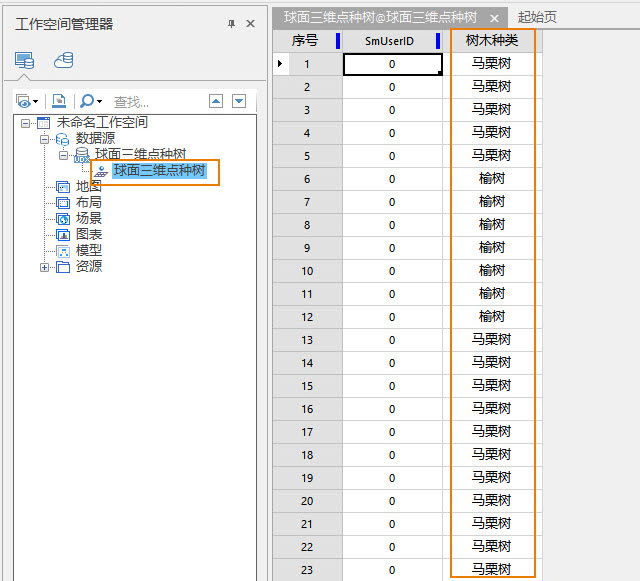
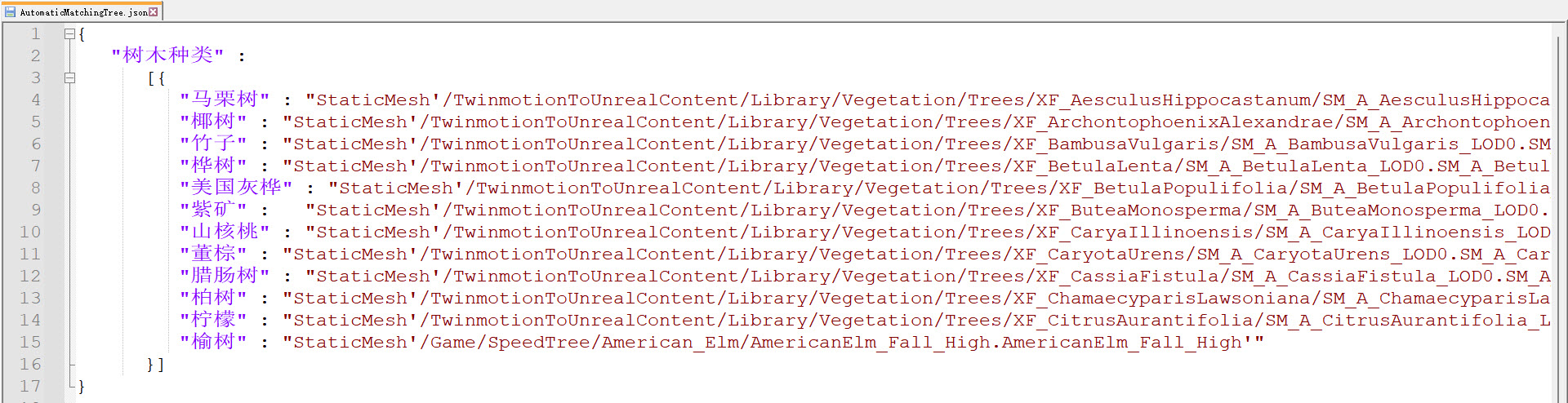
- The project must have an asset library containing tree or sketch models.
- The attributes of the 3D point, line and surface dataset must contain corresponding attribute fields, and the attribute values need to store the corresponding model object names. For example, the 3D point dataset has tree type attributes, in which tree type names are stored.
- You must have a Json file that records the attribute fields of the 3D point-line-area dataset and the model association relationship in the resource library.
Operating steps
If the above three necessary conditions are not met in the project, the following steps can be followed:

- Install Resource Library
- Search for "TwinMotion content for Unreal Engine" in Unreal Mall and install it to the corresponding Unreal Engine. After installation, a folder will be added under the corresponding engine installation path to store TwinMotion content. Unreal Engine 4.27 is stored in the following path: \Epic Games\UE_5.0\Engine\Plugins\Marketplace\TMtoUEContent. Unreal Engine 5.0 is stored in the following path: \Epic Games\UE_5.0\Engine\Plugins\Marketplace\TMtoUEContent.
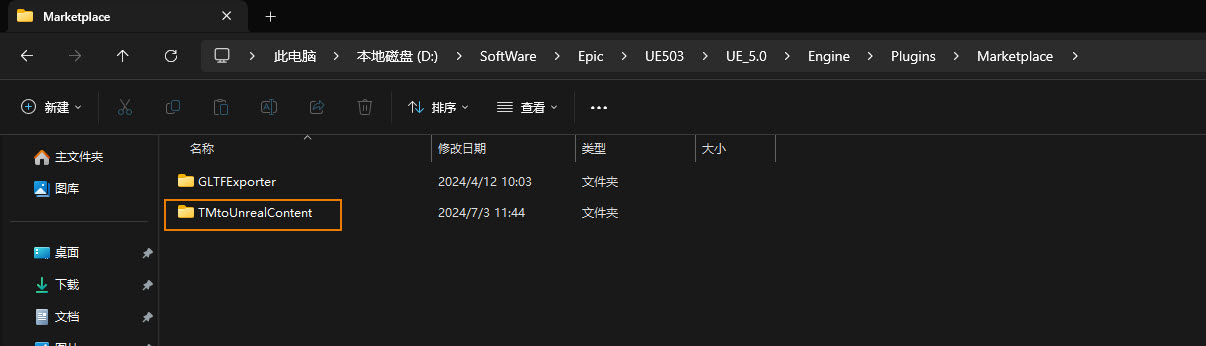
- After creating a new project, click Settings -> Plugins , find and check Open TwinMontion Content in the Plugins panel, and then restart the project to complete the installation of the resource library.
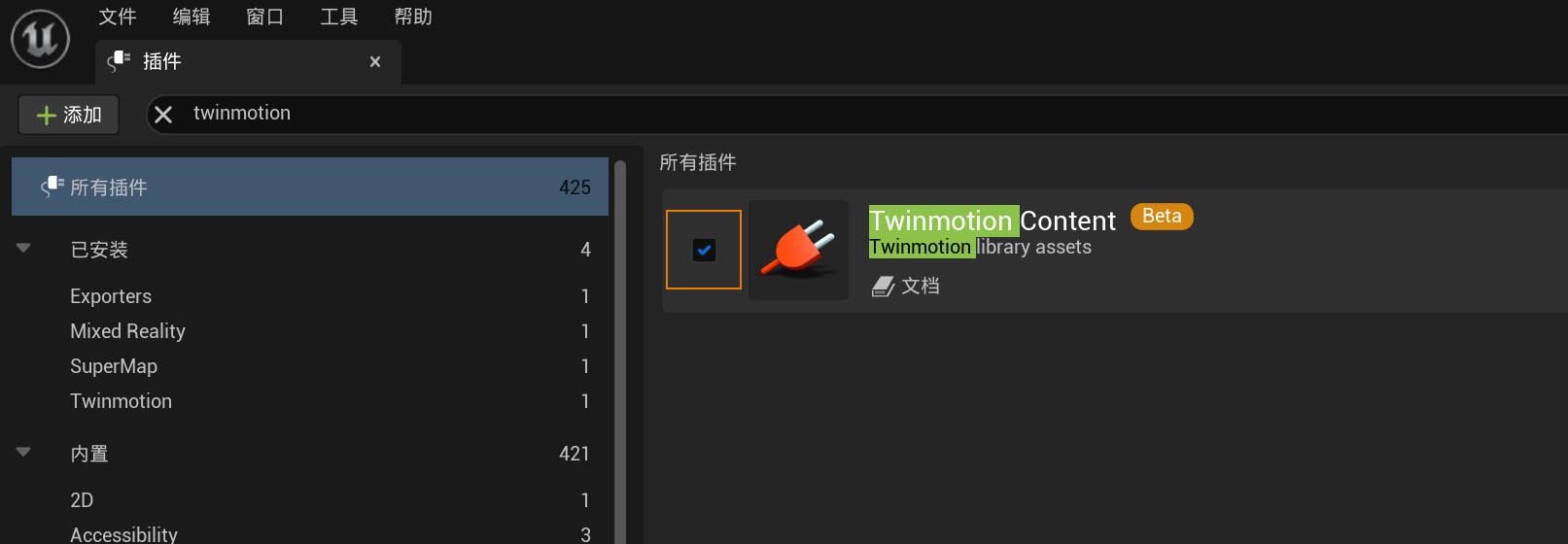
- At this point, open the project again, click Content Browser -> Settings -> Content -> Show Engine Content , and you will see Twinmotion Content under the Engine folder on the left.
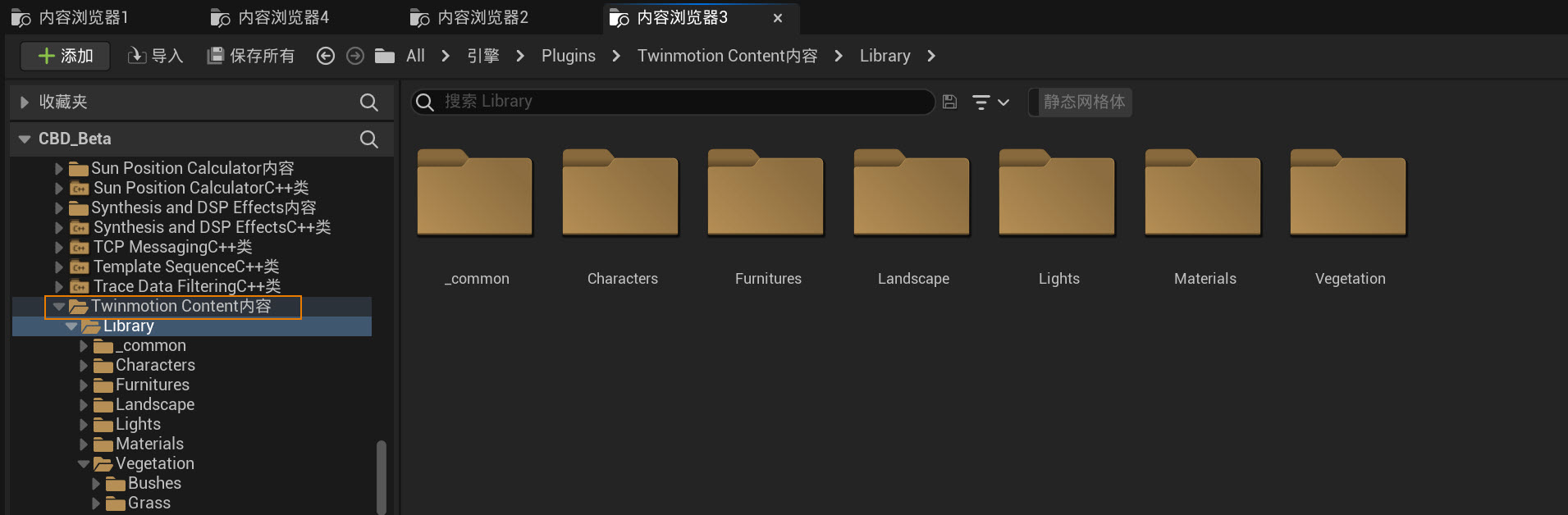
- Search for "TwinMotion content for Unreal Engine" in Unreal Mall and install it to the corresponding Unreal Engine. After installation, a folder will be added under the corresponding engine installation path to store TwinMotion content. Unreal Engine 4.27 is stored in the following path: \Epic Games\UE_5.0\Engine\Plugins\Marketplace\TMtoUEContent. Unreal Engine 5.0 is stored in the following path: \Epic Games\UE_5.0\Engine\Plugins\Marketplace\TMtoUEContent.
- Edit data attribute fields
- Open SuperMap iDesktop/iDesktopX, load vector dataset (3D points, lines or faces), left click to select target dataset, right click, select Browse Attribute Table and Attributes from the pop-up right-click menu, open Data Attribute Panel and Data Attribute Table.
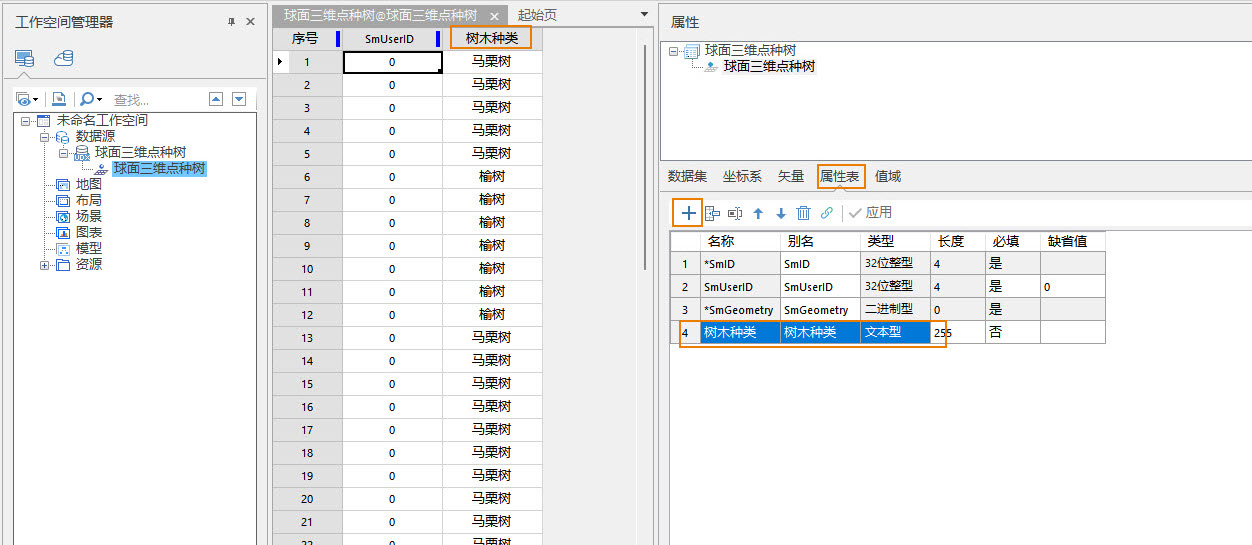
- In the Properties pane, click Select Properties Structure to add or modify specific property fields.
- In the attribute sheet, edit the attribute values for each attribute field.
- After editing, save the data.
- Open SuperMap iDesktop/iDesktopX, load vector dataset (3D points, lines or faces), left click to select target dataset, right click, select Browse Attribute Table and Attributes from the pop-up right-click menu, open Data Attribute Panel and Data Attribute Table.
- Create attribute association file
- As shown in the following example, an attribute association file (*.json) is created and edited in the style of Attribute Name: Material Reference Path.
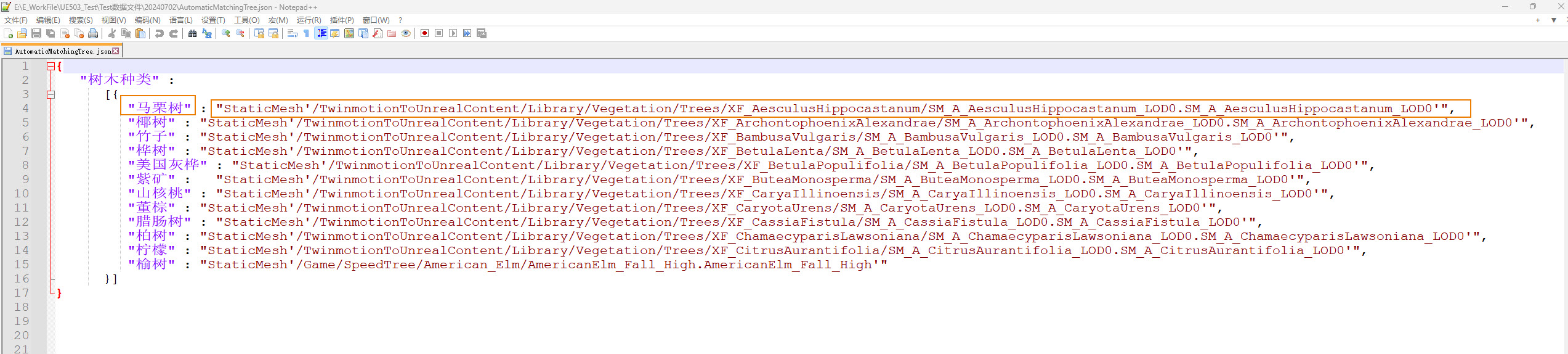
- Once created, it is recommended that the json file be saved to the Project/Content/SceneInfos/Level folder, at the same level as SceneInfo.json.
- Open Project\Plugins\SuperMap HiFi 3D SDK for Unreal\Source\SuperMapSamples\Private\SuperMap_MainActor.cpp and modify the attribute field name.
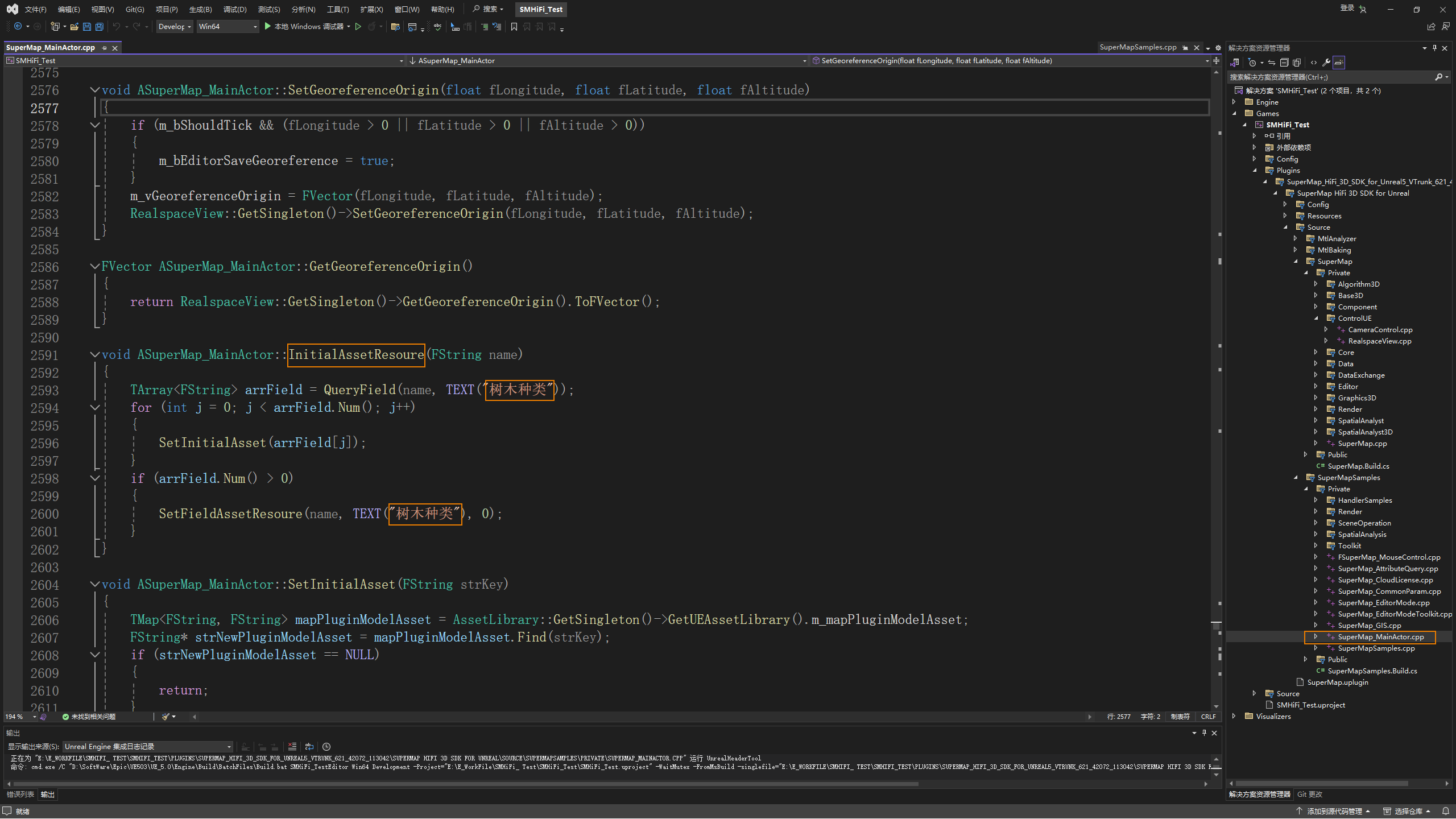
- Open Project\Plugins\SuperMap HiFi 3D SDK for Unreal\Source\SuperMap\Private\ControlUE\RealspaceView.cpp and modify the path where the associated file is located.
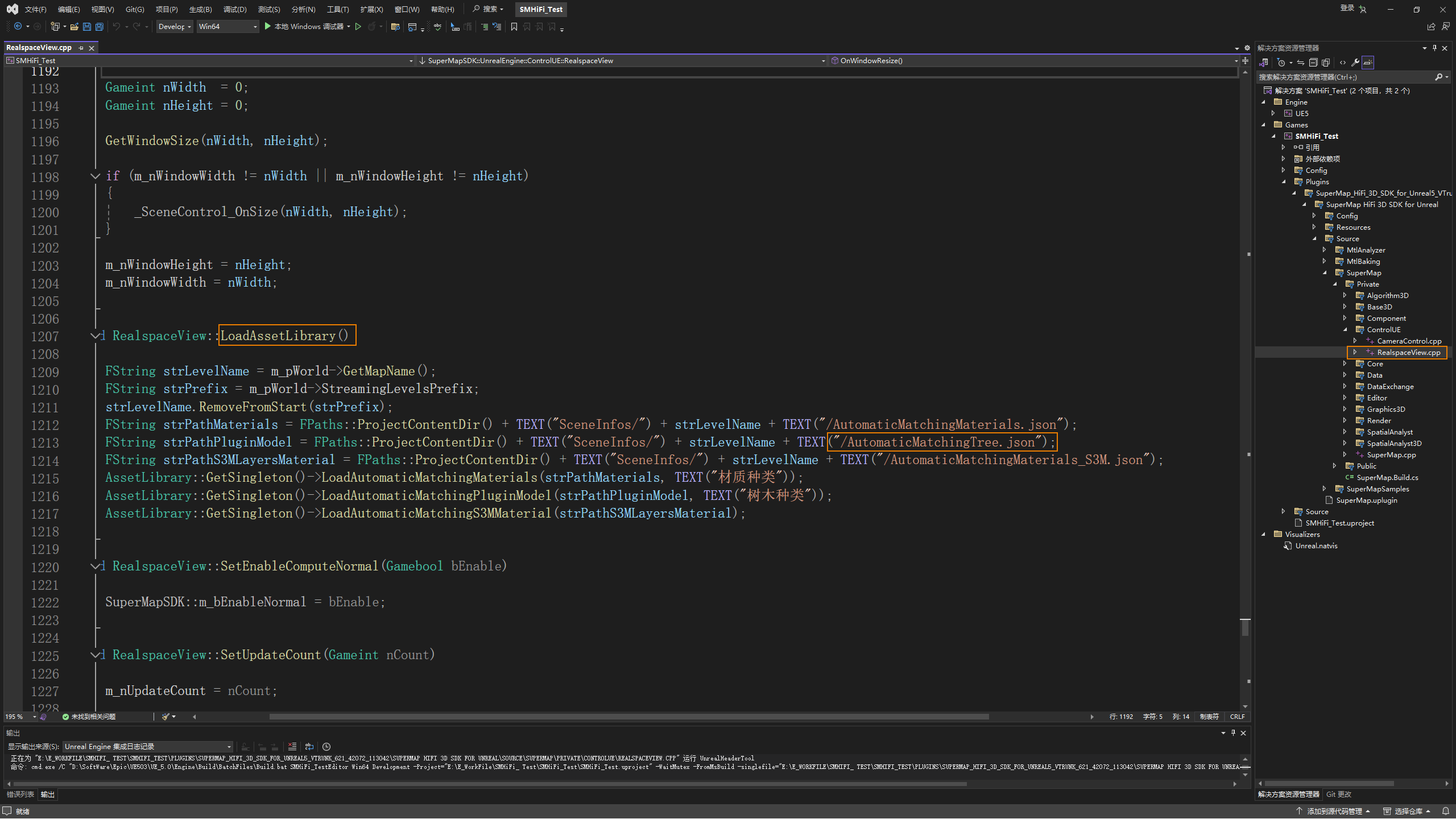
- As shown in the following example, an attribute association file (*.json) is created and edited in the style of Attribute Name: Material Reference Path.
- After completing the above operations, open the project, run the checkpoint, you can see the effect of automatic planting trees or setting sketches, and record relevant information in SceneInfo.json to ensure that subsequent openings have the same effect. The effect is as follows:


