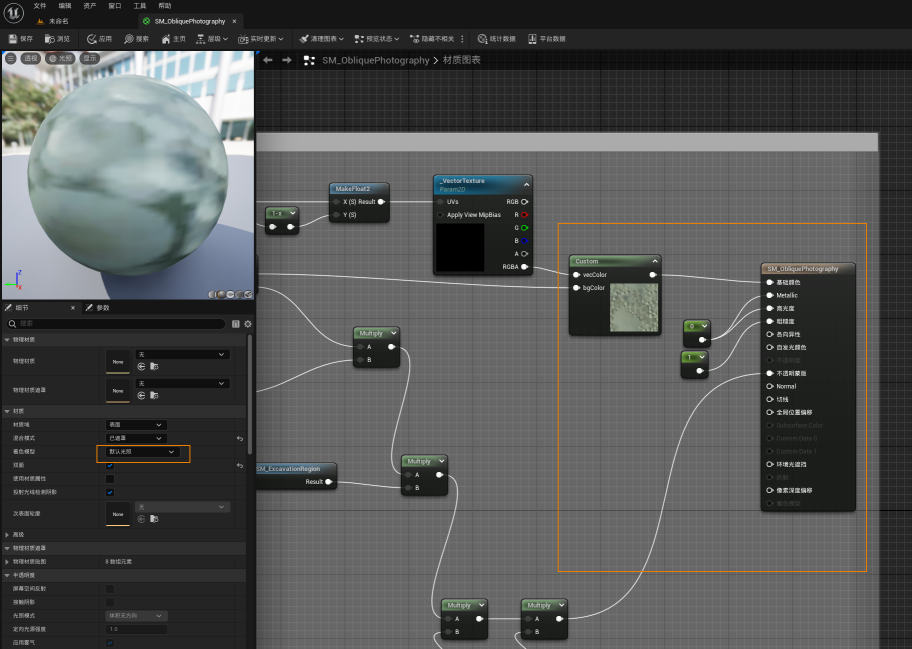Set shadow effects on oblique photography 3D models
This page provides a way to make oblique photography 3D models accept lighting effects and shadow effects. Main operating steps are as follows:
Generating data with normals
This step is mainly to generate oblique photography 3D model data with normal, which needs to be completed with the help of SuperMap iDesktopX 's oblique warehousing function.
It should be noted that the other operation steps are the same as those of the conventional tilt bin operation, but this method requires checking the normal box and selecting the appropriate algorithm type and angle threshold.
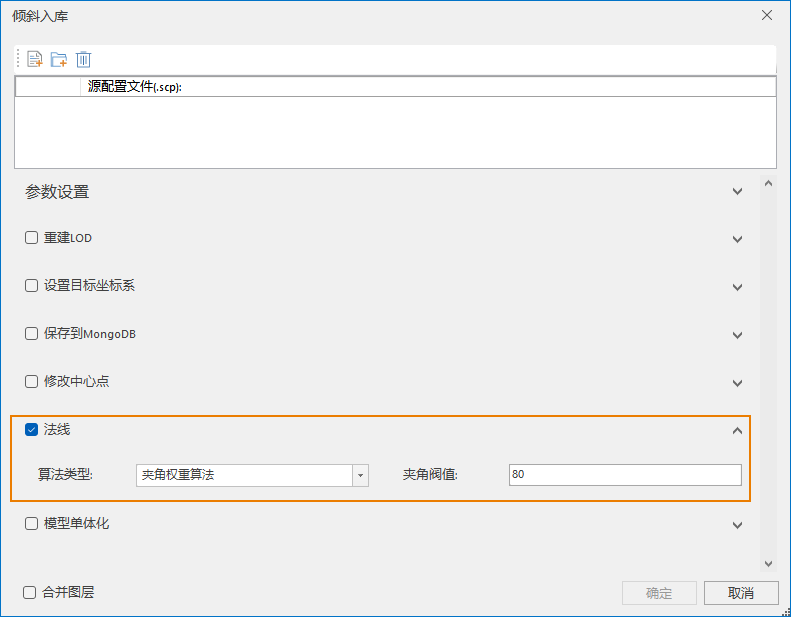
Modify shaders
- Open Project Project, locate and open Content Browser/All/Plugins/SuperMap Content/Materials/UE5/SM_ObliquePhotography Material Function
- Modify default lighting for shading model of SM_obliquePhotography material.
- Disconnect the color node on the right side of SM_ClipPlane from the self-illuminating node on the left side of SM_obliquePhotography and connect it to the base color node on the left side of SM_obliquePhotography.
- To avoid reflective effects in oblique photography 3D models, you can also set Metallicity and Opacity to 0 and Roughness to 1.